Domains
Table of Contents
Please refer to the video on How to Connect Domain to Website Builder (youtube.com)
Once your domain is set up in the Account Manager, you can return to the Site Editor and hit the Publish Website button to go online:
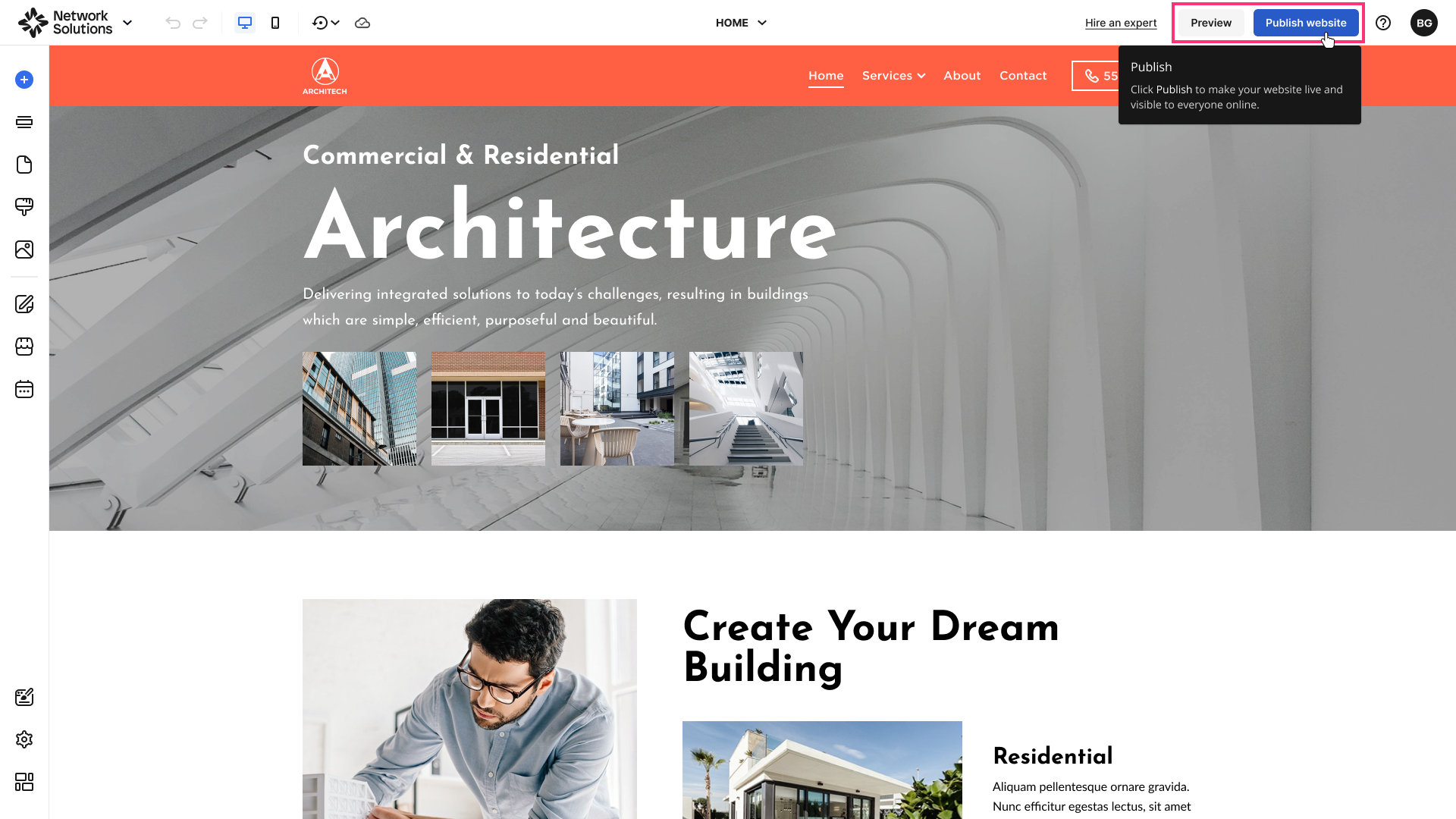
- The pop-up with publishing steps will appear.
- Select the domain for publishing in the drop-down:
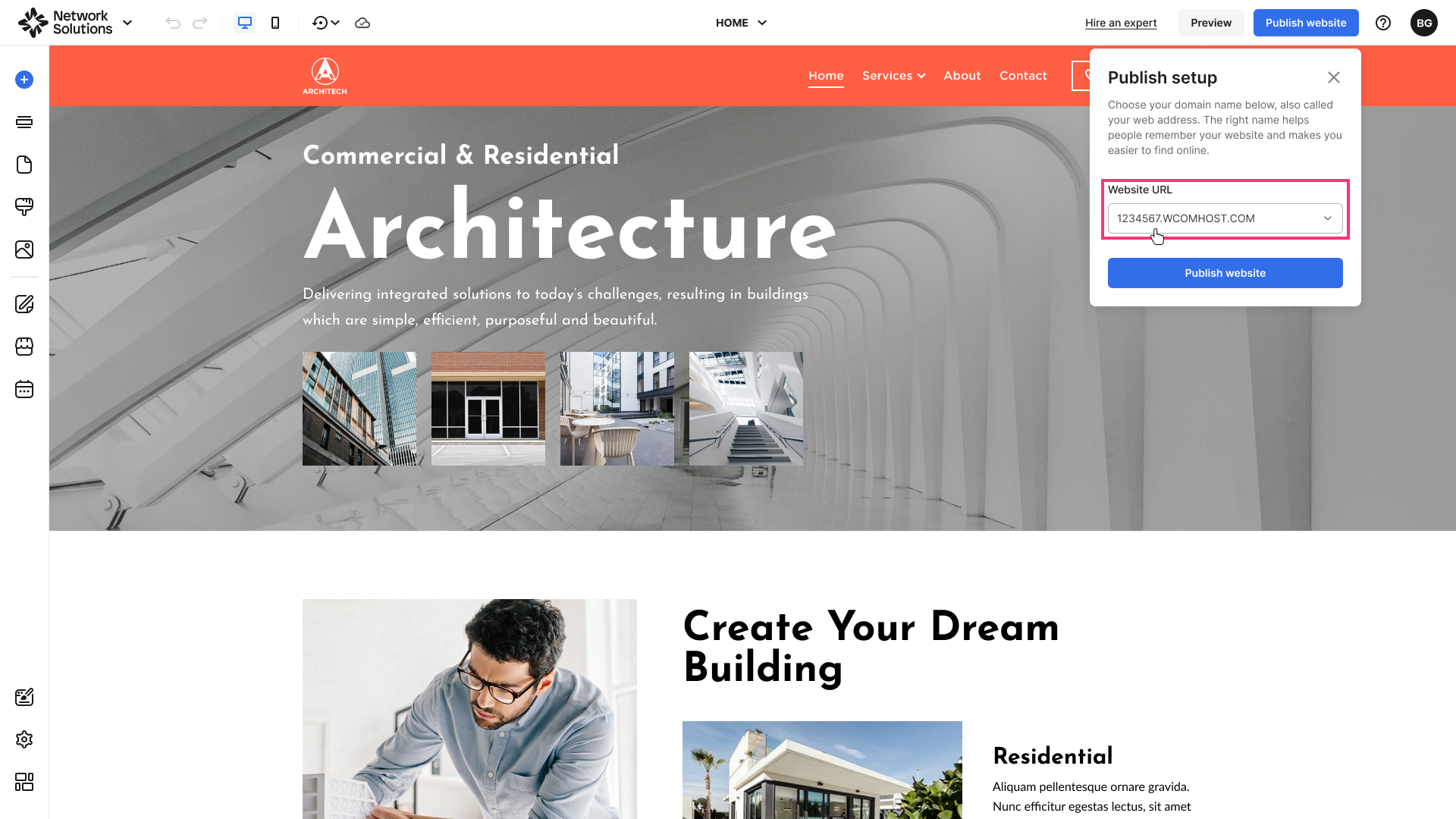
- If your domain is not connected to the website in the Domain Center, click Connect on the right of the chosen domain:

- Then, please click the Connect my domain button to proceed:
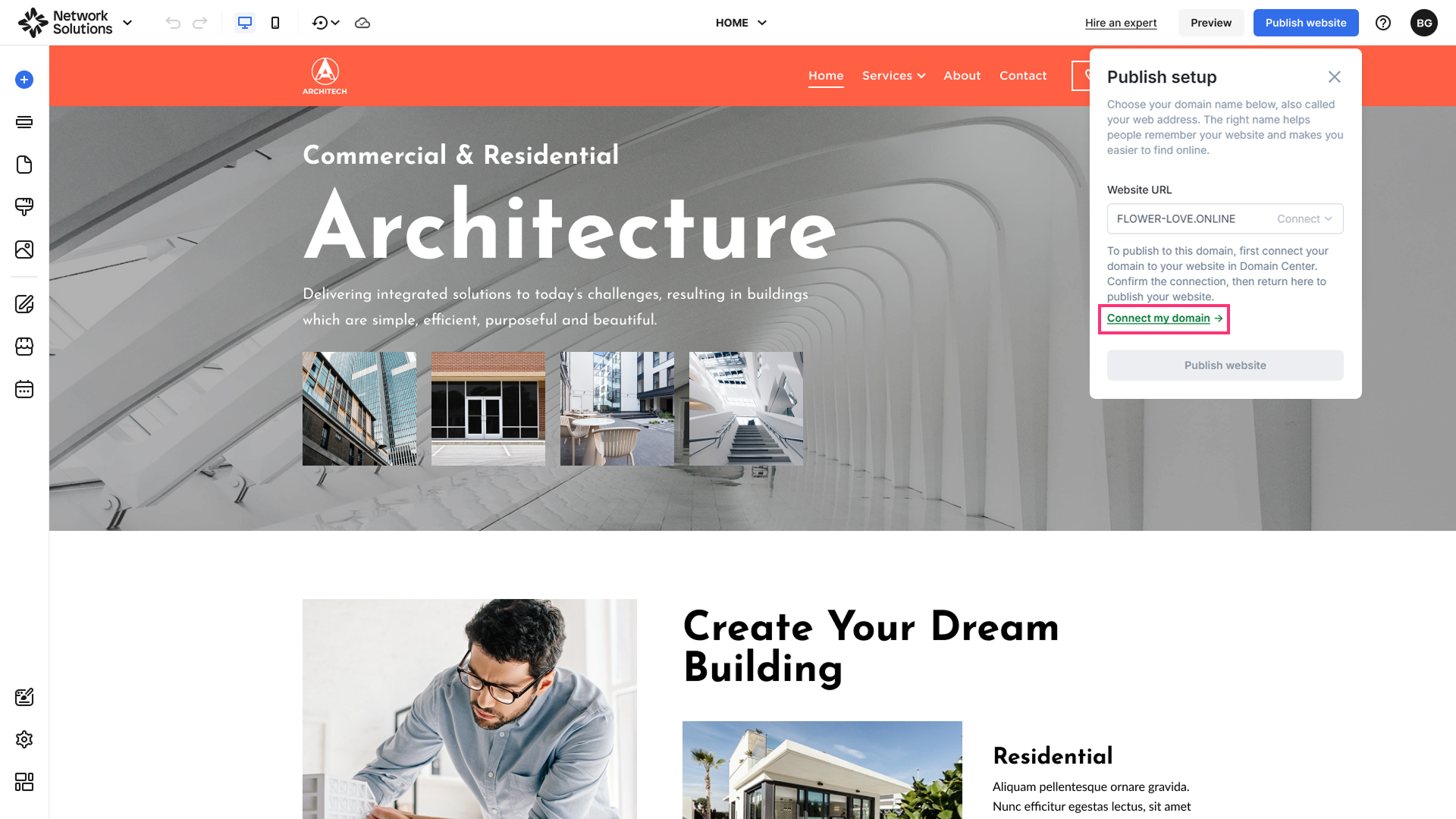
For more information about domain management in the Domain Center, please refer to the How to Manage Your Domain Connections article.
Please Note: The publishing process can take several minutes. Alternatively, you can close the modal, and publication of the site will occur on the background with a confirmation tooltip in the top and bottom right corners.
- When your project is published, it will appear in the Published Site section. Click the domain name to open your site:

Please Note: Only one project can be published to a domain at a time. If you want to publish a different project, you need to unpublish the current one.
- If you would like to publish the project to a different domain, please hover over the Published Website/Update Website button and click Manage Publish Settings to select a different domain from the drop-down:

Unpublishing Your Website
- To unpublish the website, hover over the Update Website button and select Unpublish Website on the popover:
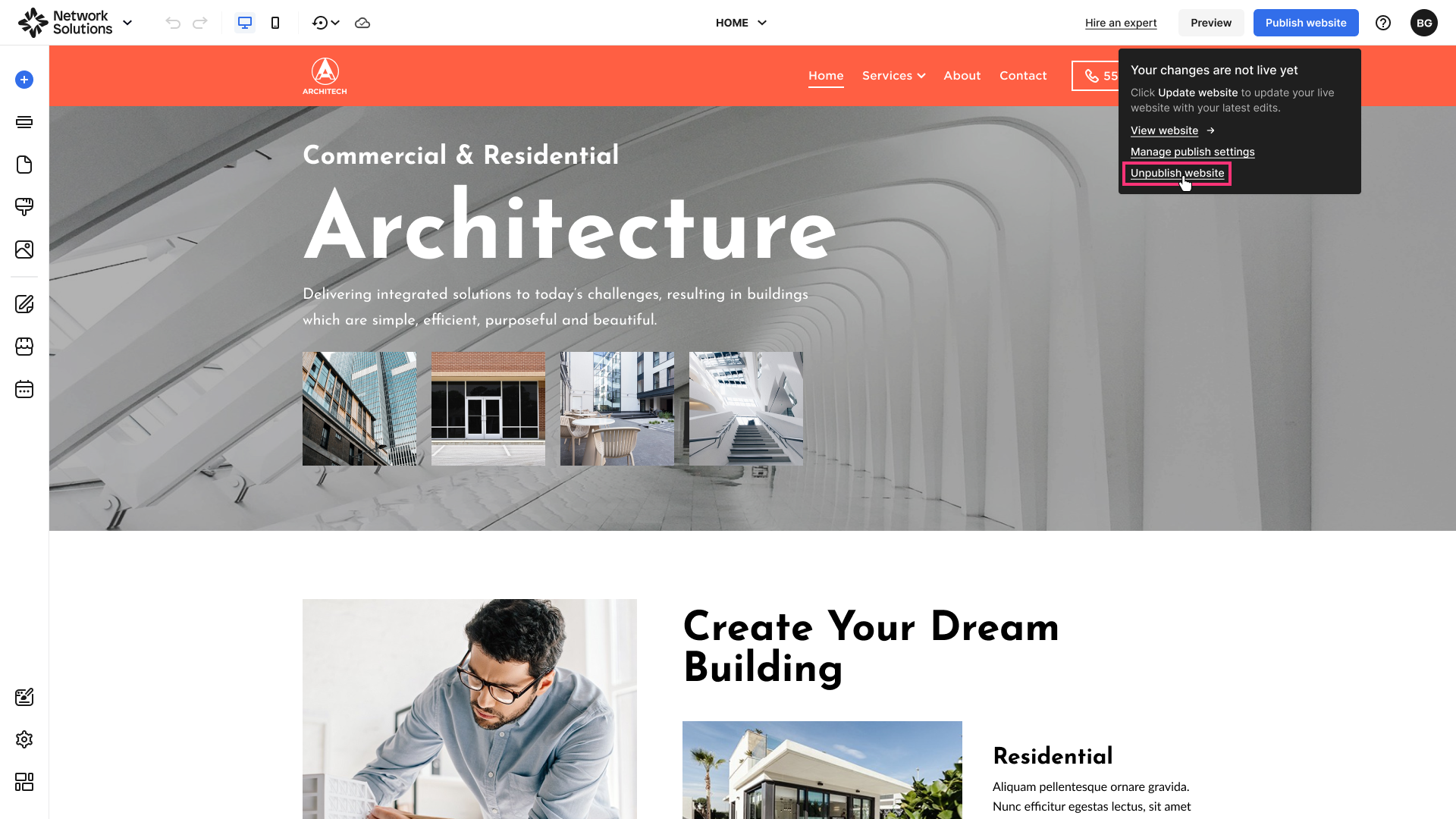
- Confirm by clicking Unpublish Website.
Purchasing a Custom Domain
You can purchase a custom domain name directly in the Site Editor. When you publish your website on a free domain, a suggestion to buy a custom domain name will appear in the publishing pop-up.
To find and purchase a custom domain name:
- Select No custom domain, find yours now! in the publishing pop-up:
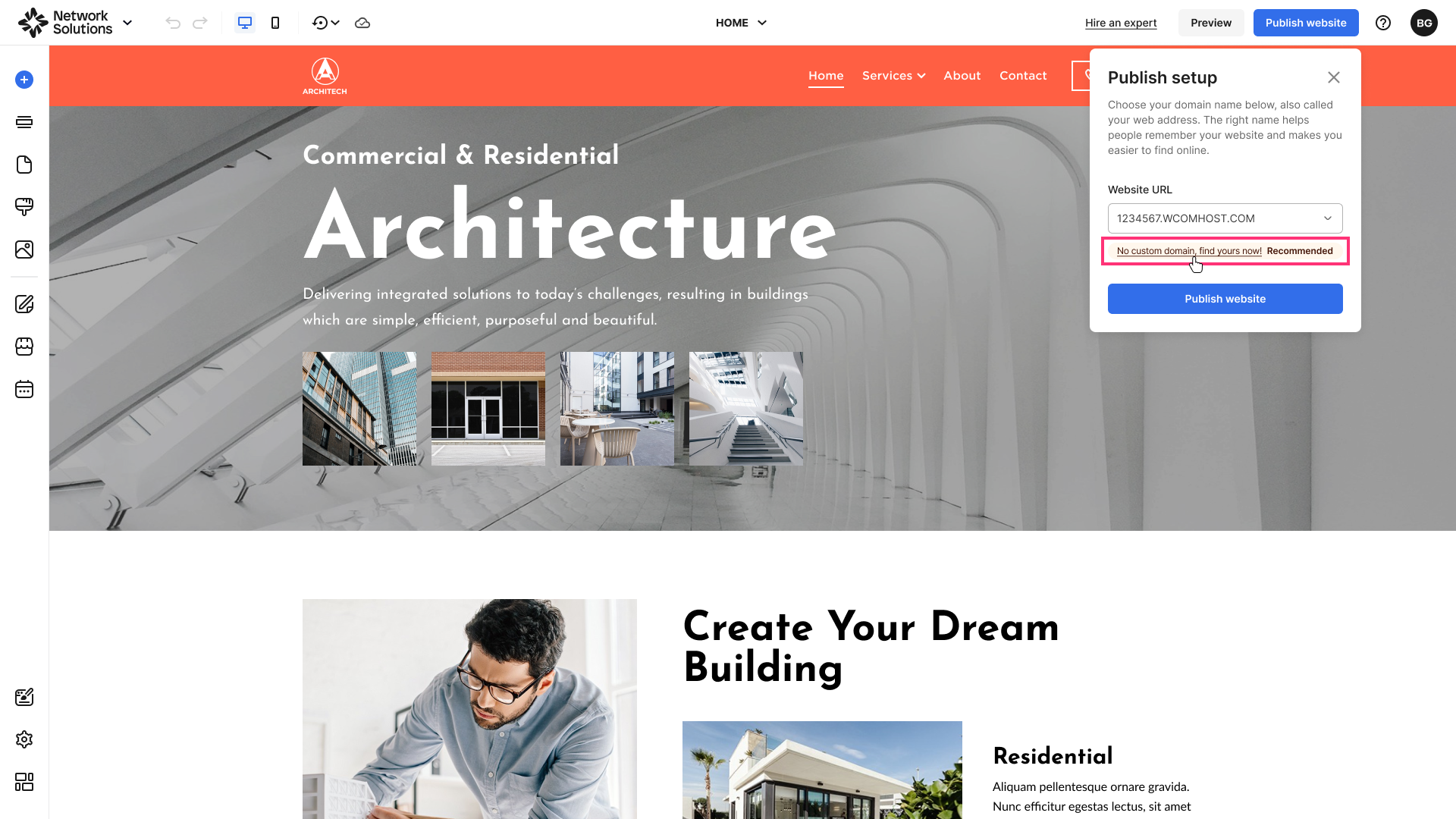
- Enter the domain name you would like to use in the search bar and click Search Domain.
- You will be redirected to the Checkout Page to finish the purchase:
- Once the purchase is completed, the new domain name will be automatically added to the project.
Please Note: You need to publish your website to apply the new custom domain name.
.png)