Elements Management
Please Note: This article applies to Website, Website+Marketing and eCommerce packages created on or before 18 December 2024. If your accounts were created after this date, please refer to the article Elements Management (New Grid).
Table of Contents
- What are Elements
- Adding Elements
- Option1
- Option2
- Moving Elements
- Resizing Elements
- Deleting Elements
What are Elements?
An element is a pre-designed layout component that you can use to create custom, professional-looking website pages with the Site Editor.
Adding Elements
Option 1
- Hover over the desired section and click Add Element:
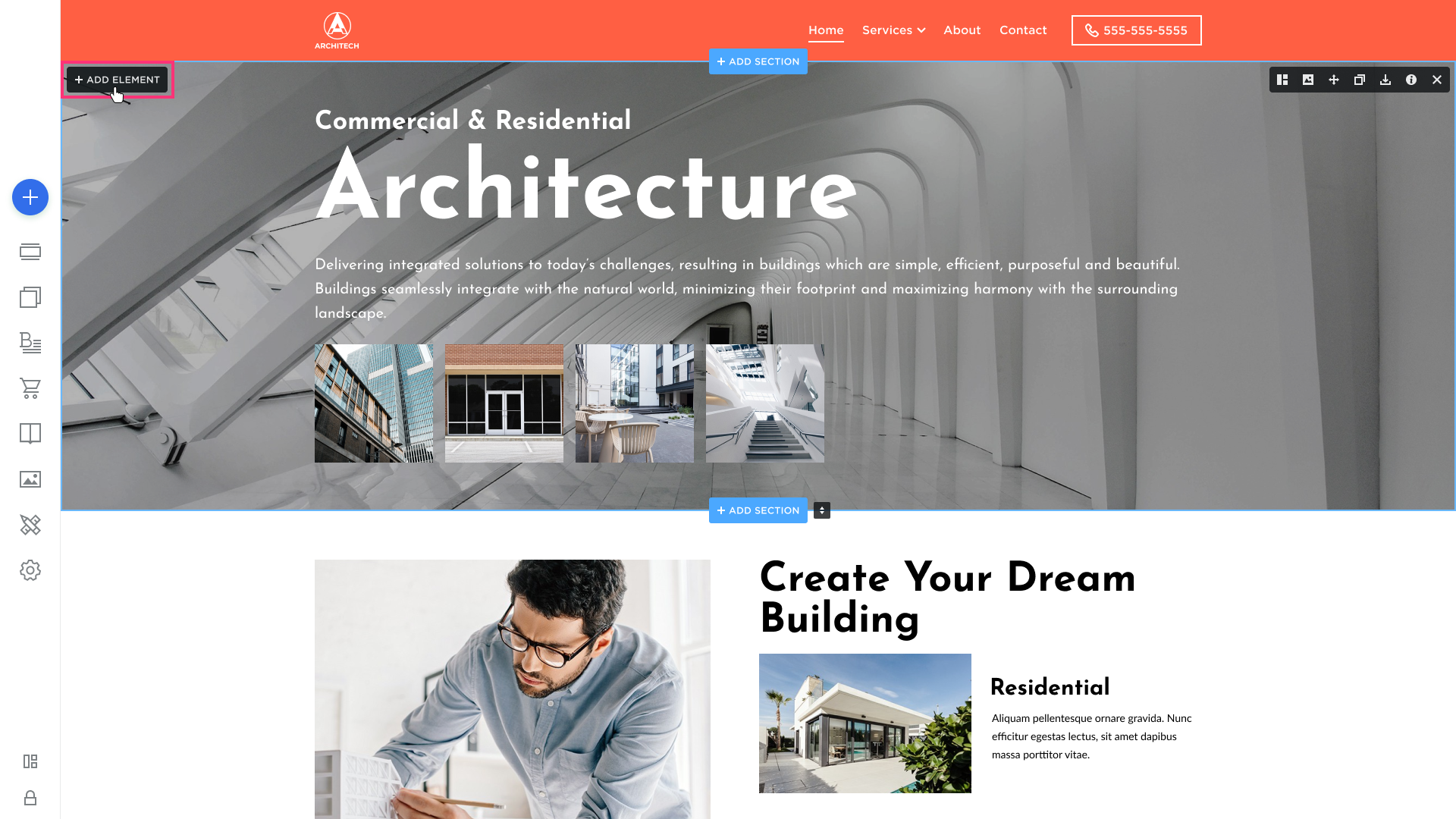
- Choose the element from the modal that appears:
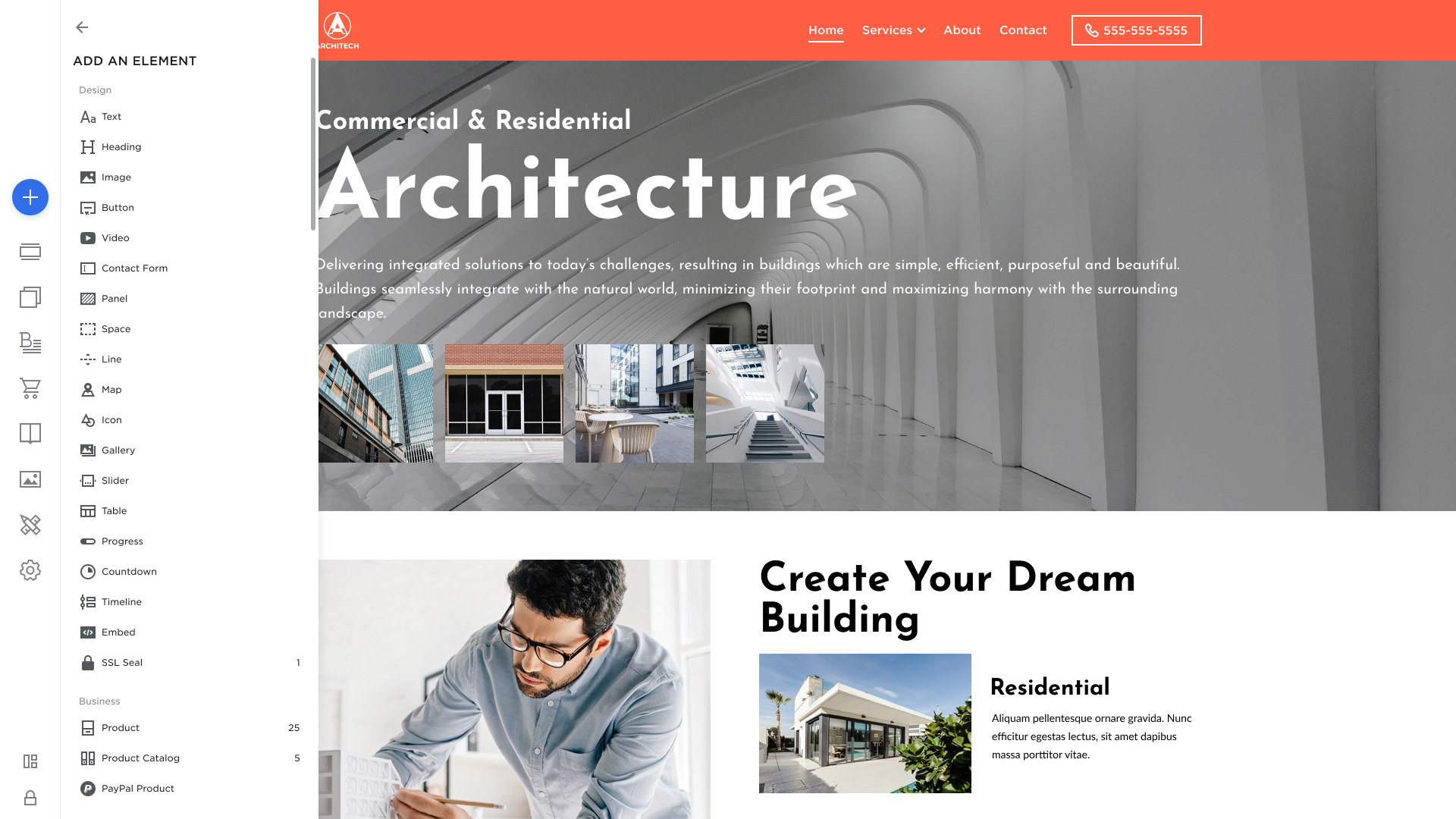
- After you choose the element from the list, drag it to the desired section.
Option 2
- Hover over the left sidebar of the Site Editor and click Build (+) button:
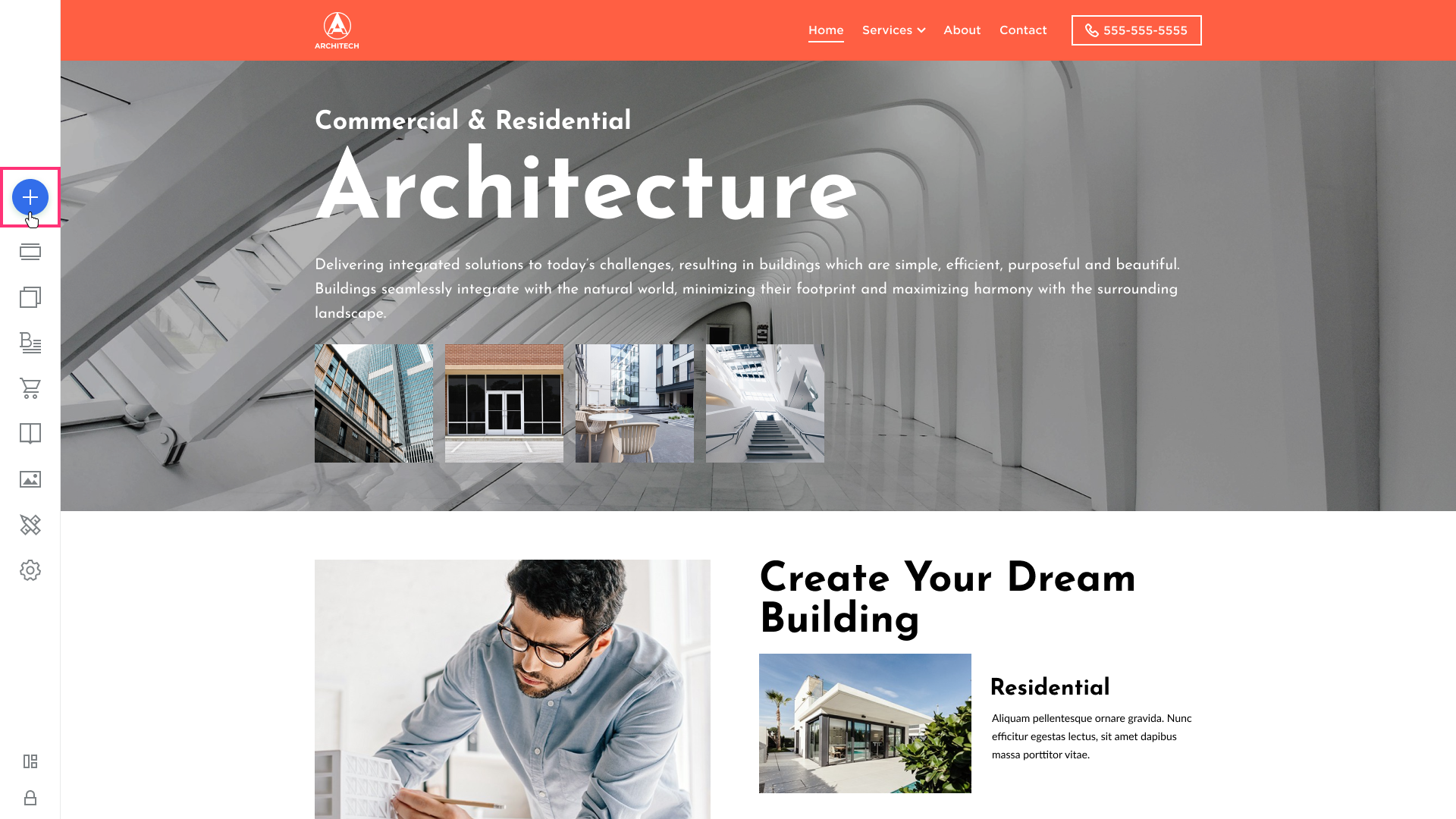
- Choose the element:
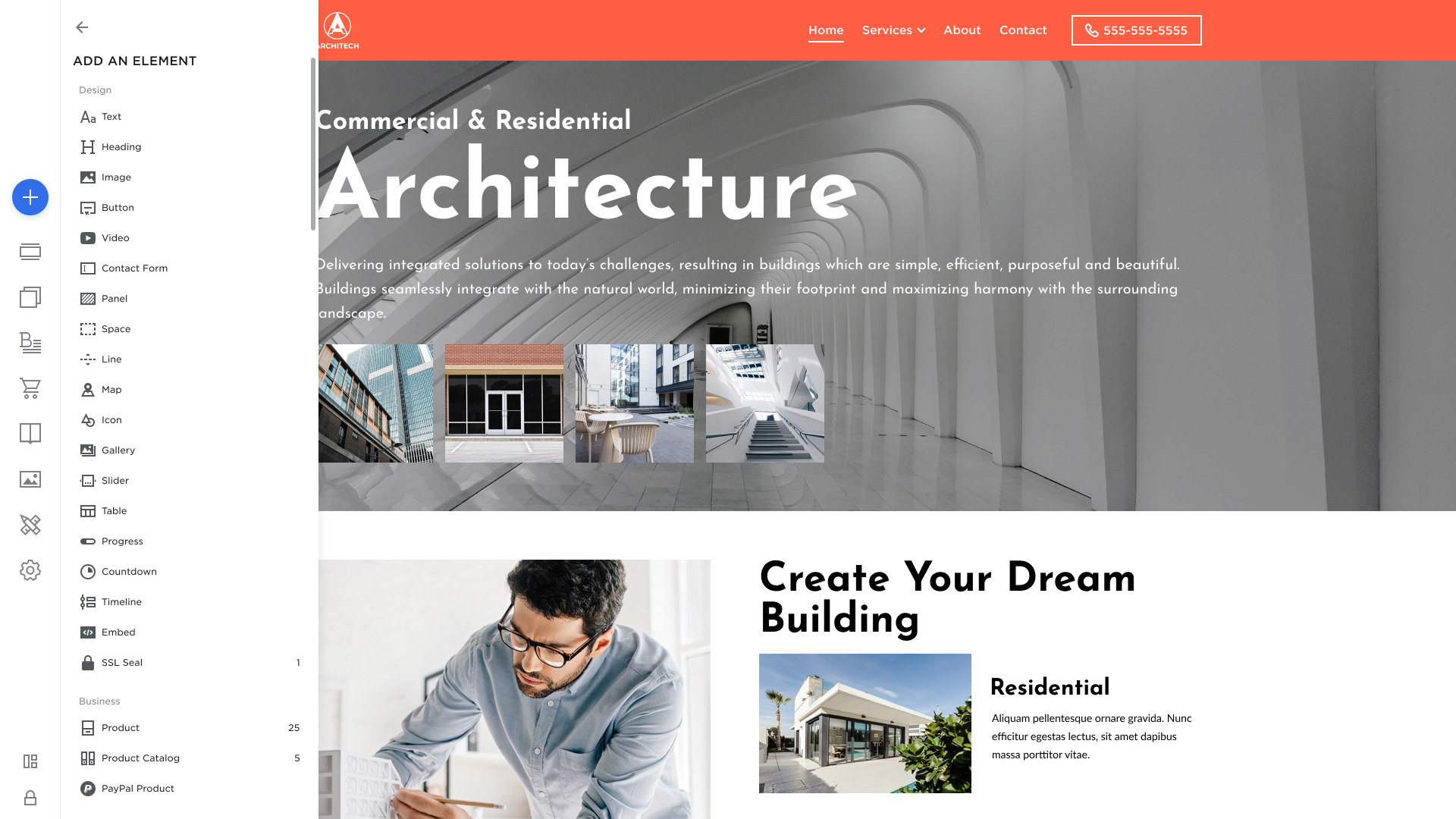
- After you choose the element from the list, drag it to the desired section.
Moving Elements
To move an element:
- Hover over the element to display the moving control. Click the moving control and drag the element from one placeholder to another.
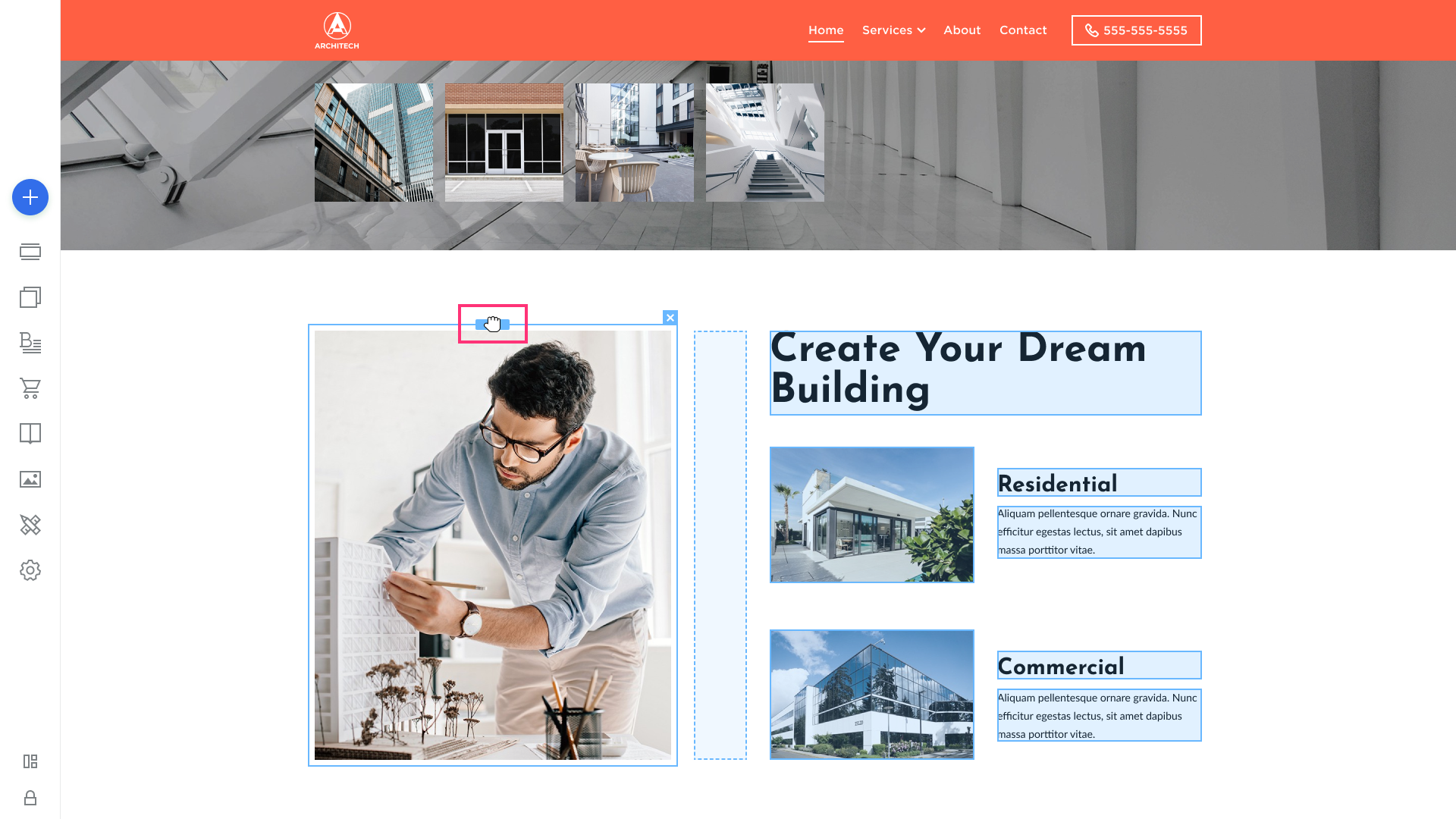
- The component takes on the size of the selected placeholder.
Resizing Elements
You can resize elements vertically and horizontally in the Site Editor:
- To resize an element vertically, hover over it, click the resizing control that appears at the bottom, and drag it upwards or downwards. Drop the control to save changes.
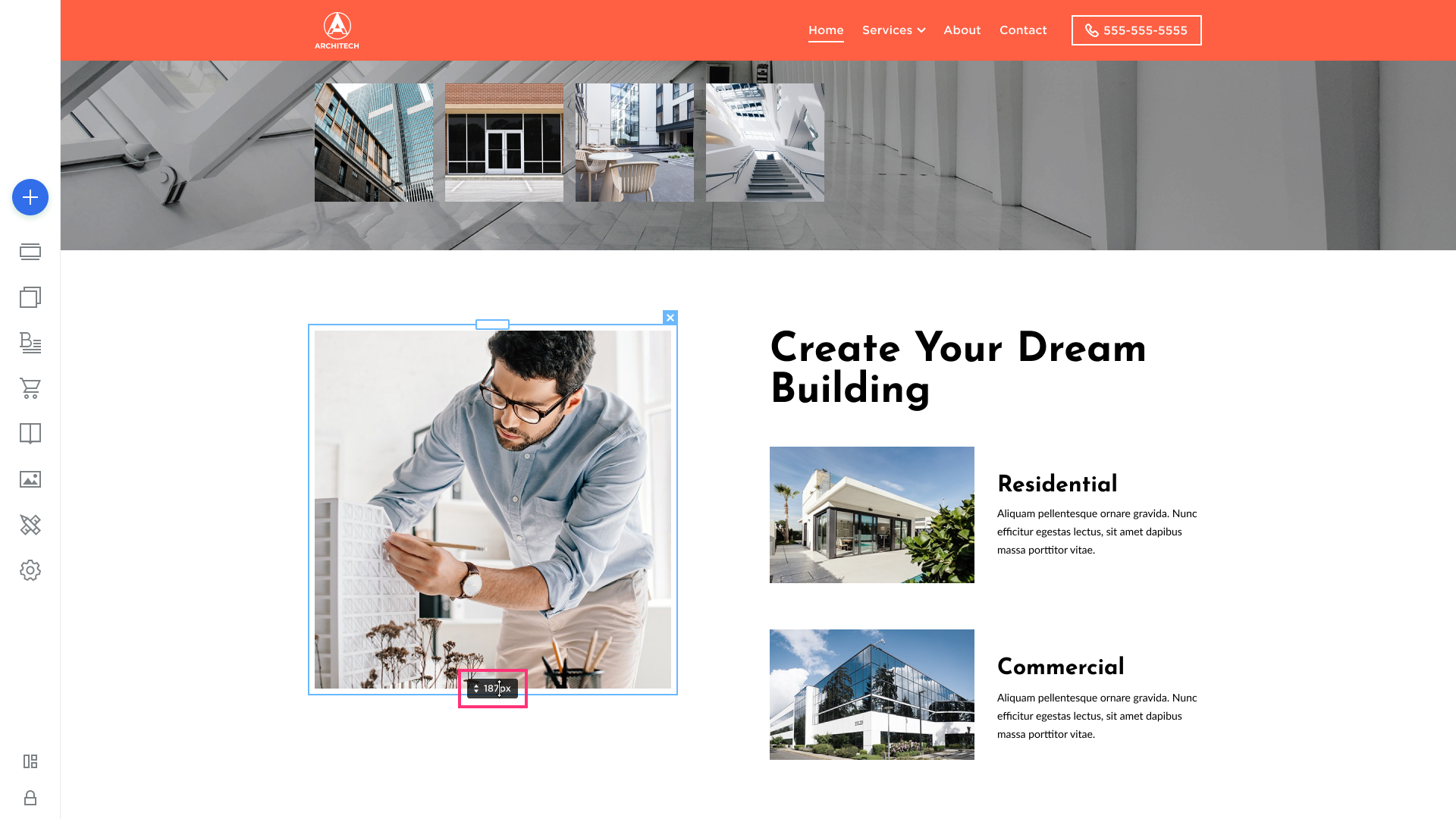
- To resize an element horizontally, hover over it to display parallel vertical lines to its right and left. Drag one of the lines to resize the element and release it to save changes.
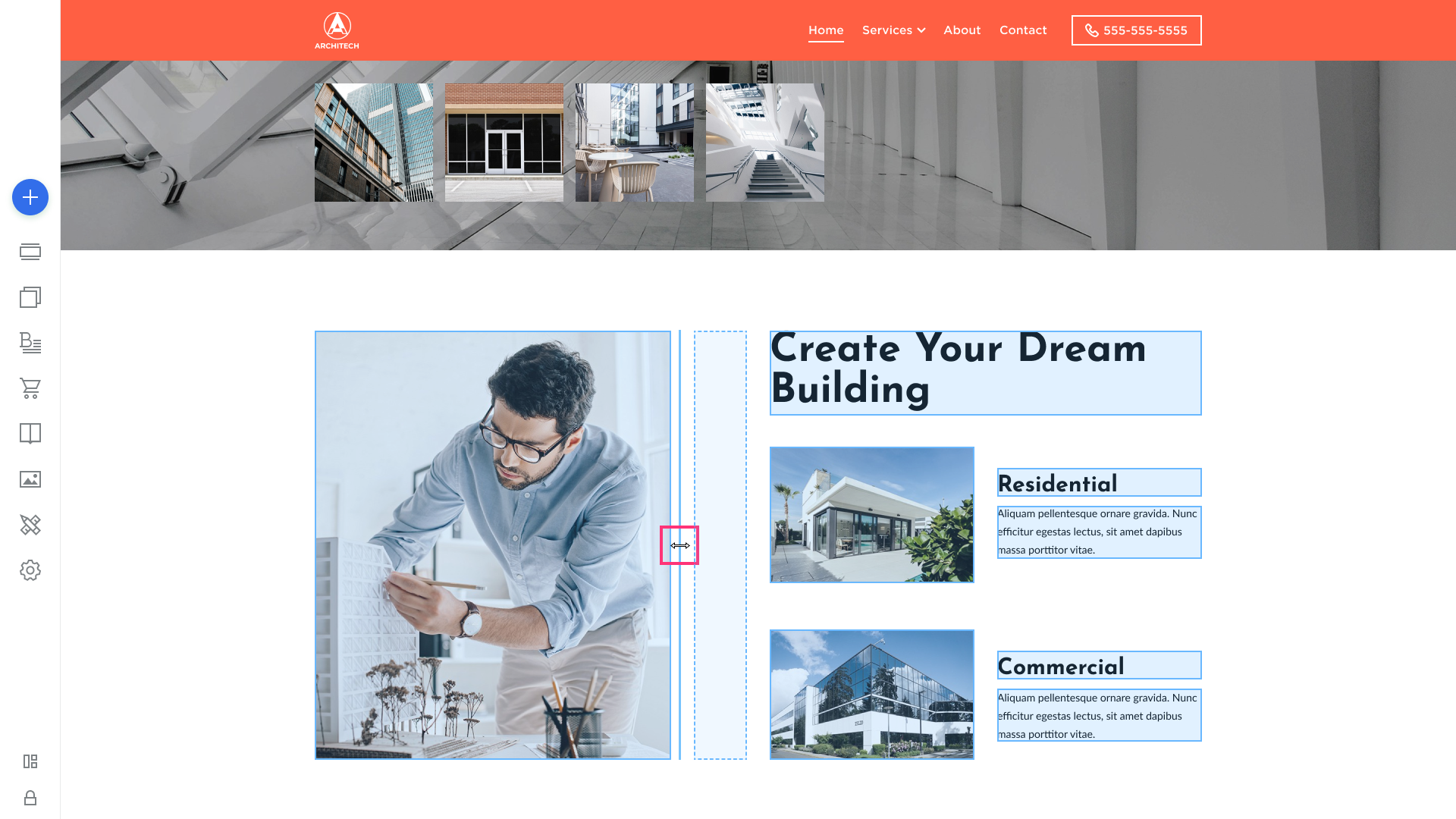
- Similarly, you can resize an element section by dragging one of the vertical lines to the right or left. All elements in the section will be enlarged to the same size.
Deleting Elements
- To delete an element, hover over it and click the Delete button [x] that appears in its top-right corner:
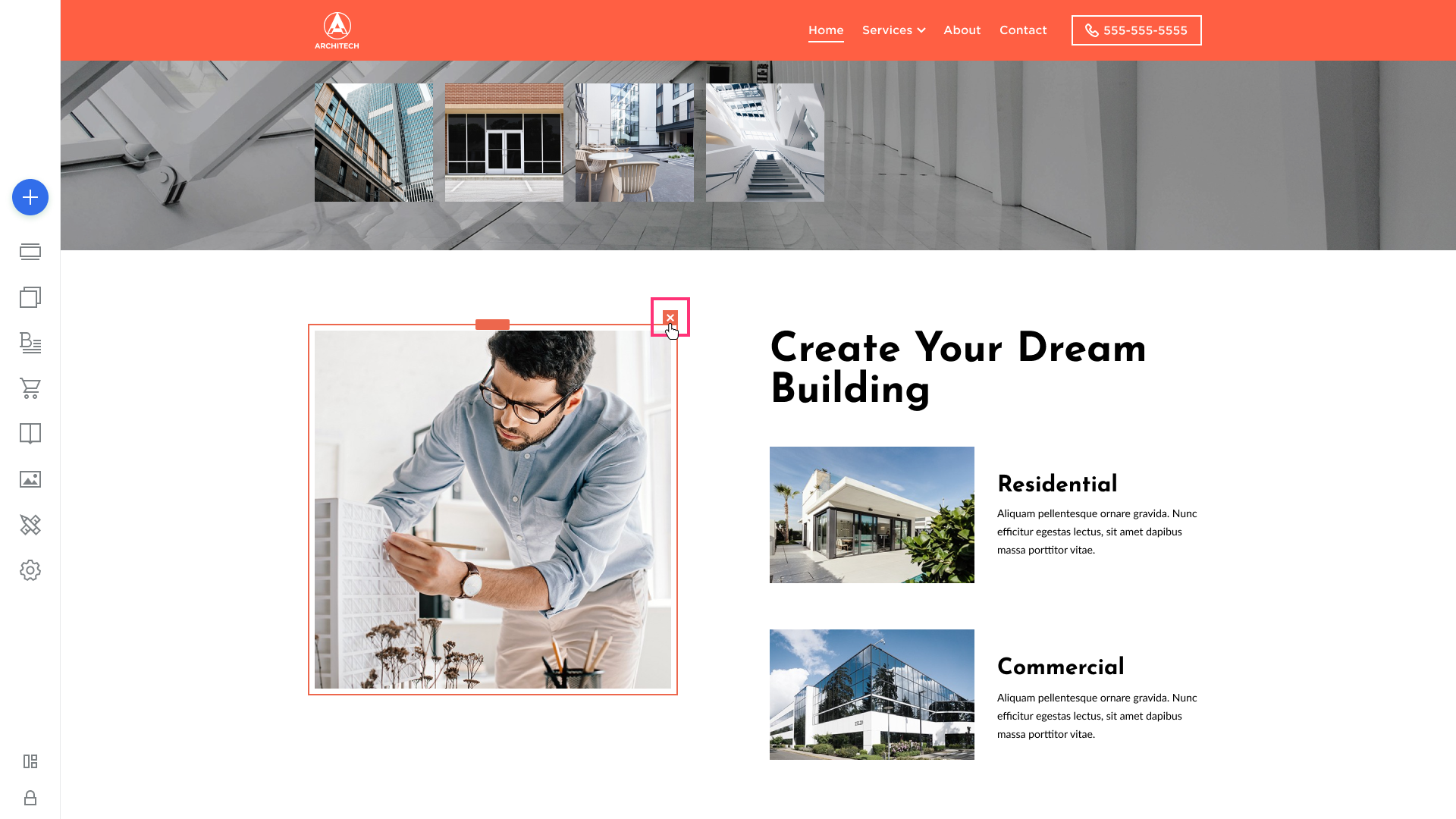
.png)