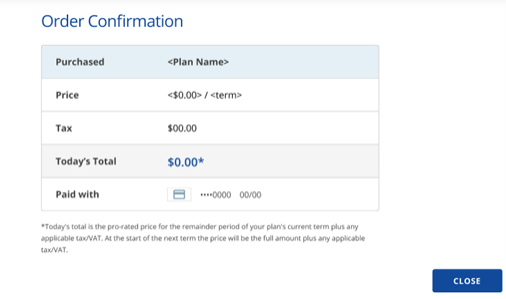How to Upgrade a Website Plan
It is significant to upgrade a website plan in enhancing your online presence. Whether you’re a business owner, blogger, or creative professional, a well-crafted lead sets the tone for the rest of your website content.
This article covers upgrading the Website, Website+Marketing, DIY Website, and Online Store plans.

Table of Contents
Upgrading your Website Plan
Log into your account via https://www.networksolutions.com/my-account/login:

- Click Websites on the left side of your Account Manager:

- You will be redirected to the Website Builder automatically if you only have a single Website or eCommerce plan.
- If you have more than one Website or eCommerce, you will need to select the website you want to manage first and click Launch:

3. In the Website Builder, click the Store icon in the left sidebar.
- In the eCommerce dashboard, you’ll be able to see the See Plans button on the right. Click it for the next step.

- A pop-up will appear for you to choose the upgrade you need.

- Select the plan that you have decided to upgrade to.
- Click the Upgrade Now button to place your order.
Once you have placed your order, the Order Confirmation page will appear. You’ll receive confirmation via email.
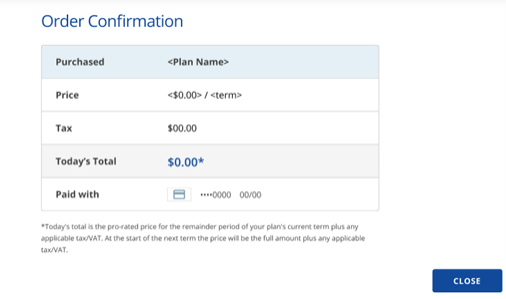
- Click Close to exit the screen.
You will see a notification that the upgrade is being processed on your Account Manager’s Home page.
Please wait up to 24 hours for the upgraded product to be used. You may need to log out of your Account Manager and log back in to see your new product.
Review
The article provides a guide on upgrading your Web.com website plan. It covers different plans available like Website, Website+Marketing, DIY Website, and Online Store. The upgrade process is done through the Account Manager after logging in.
.png)