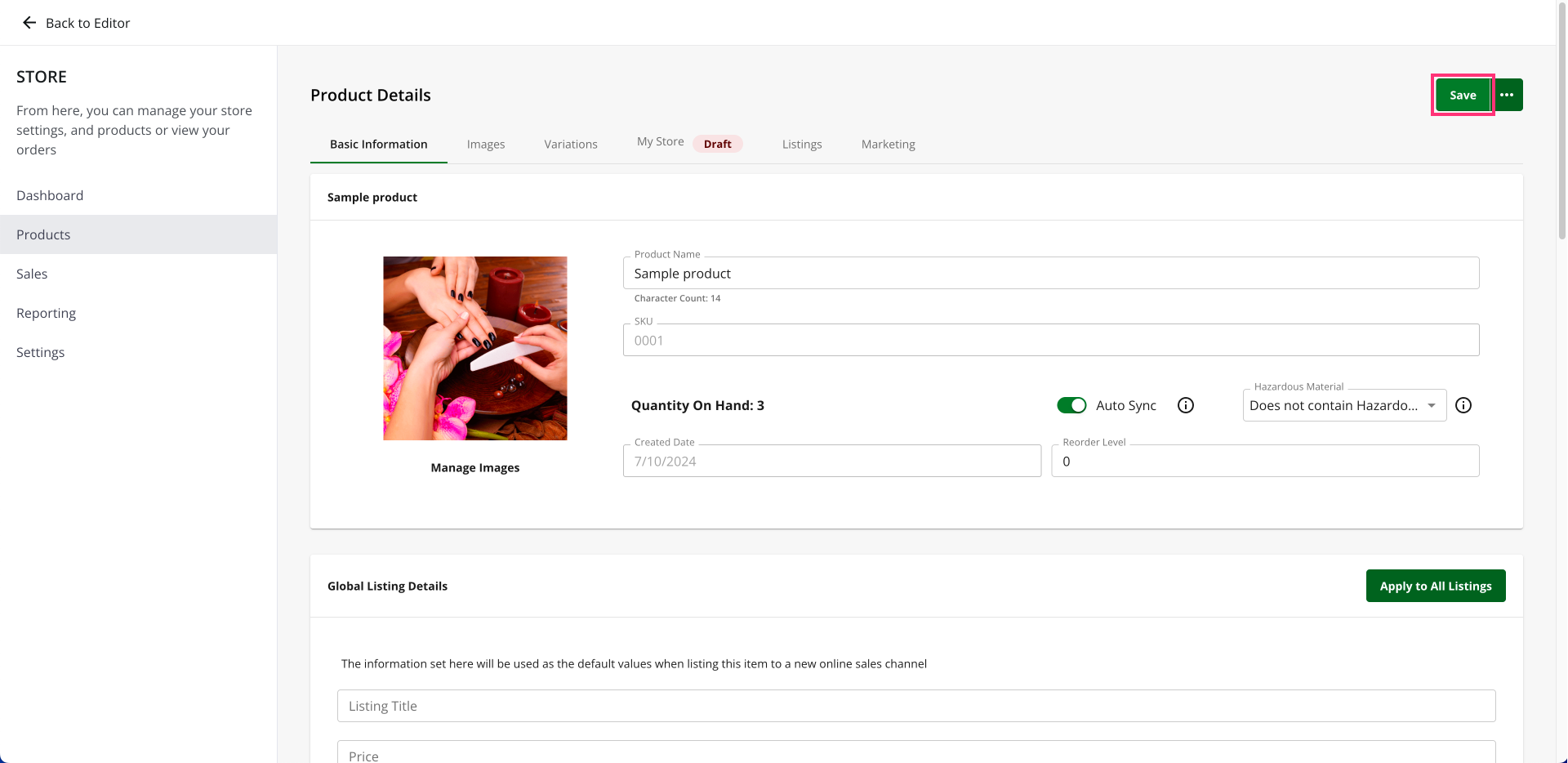eCommerce: How to Access Draft and Active Listings
Want to manage your products like a pro? Whether you're just starting out with your online store or you're an eCommerce veteran, understanding how to access draft and active listings is key to keeping your inventory organized and your customers happy. Think of draft listings as your product's waiting room – they're all set but not quite ready for the public. Once they're polished and ready to go, you can publish them as active listings and watch the sales roll in! In this guide, we'll walk you through the simple steps to find and manage both your draft and active listings.
Table of Contents
How to Access Draft and Active Listings
To access your Active and Draft Listings, follow the steps below:
- Log in to your account via https://www.networksolutions.com/my-account/login.
- In your Account Manager, click Websites on the left side of the page:
- If you have an eCommerce plan, click Launch next to the eCommerce product you want to manage.
Please Note: If you have one eCommerce product, you will be directly routed to your Website Builder.
3. Once inside your Website Builder, click Store on the left sidebar.

- Navigate to the Products section. To access your Online Store Active Listings, click the All Listings dropdown and select Active Listings:

- To access your Online Store Draft Listings, click the All Listings dropdown and select Draft Listings:

How to Edit the Draft and Active Listings
To revise your Draft Listings, follow the steps below:
- Log in to your account via https://www.networksolutions.com/my-account/login.
- In your Account Manager, click Websites on the left side of the page:
- If you have an eCommerce plan, click Launch next to the eCommerce product you want to manage.
Please Note: If you have one eCommerce product, you will be directly routed to your Website Builder.
3. Once inside your Website Builder, click Store on the left sidebar.

- In the Products section, select a product and click the vertical ellipsis icon, then select Details:

- Update the necessary information.
Click Save:
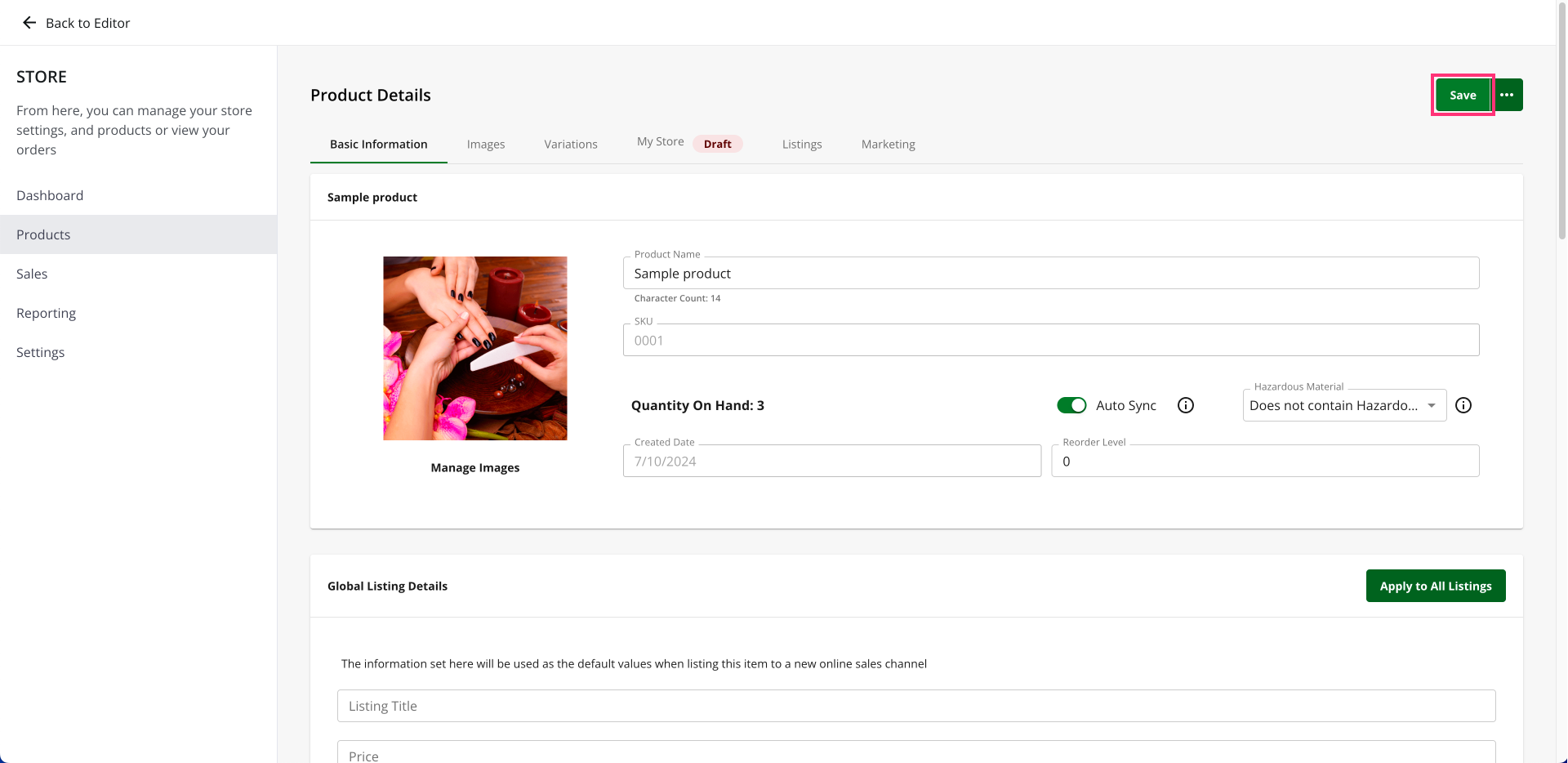
Review
So there you go! To learn how to access draft and active listings is actually quite easy. It is just knowing the status of things that are ready for sale and what is still in the back. You will easily become an expert in storing online products using these few steps. So, go post those product listings already!
.png)