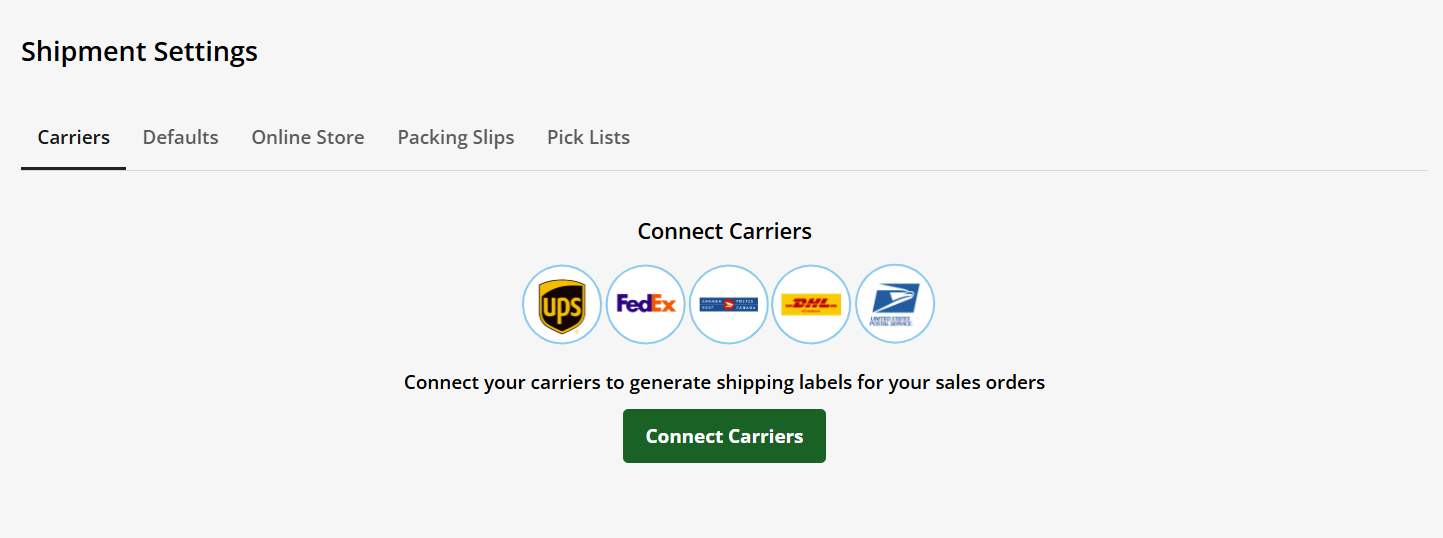eCommerce Shipment Settings
Effective shipment management is a key in order to make sure that the customers receive their orders correctly and on time. Web.com provides you with a comprehensive step-by-step guide regarding eCommerce shipment settings that lets you understand how shipping options can be configured, carriers added and package information updated.
In this article, we will discuss:
Shipment Settings
Follow the steps below to manage your Shipment Settings:
- Log in to your Account Manager via https://www.networksolutions.com/my-account/login.
- Select Websites in your Account Manager and click Launch for the plan you need to manage.
- Once you have accessed your Website Builder, click Store on the left sidebar.

- In the Settings section, navigate to the Shipments card, then click the Manage button.

- Within the Shipment Settings Page, you have the following options:
Add shipping carriers within the Carriers tab. For instructions on adding shipping carriers, please see How to Add a Shipping Carrier in eCommerce.
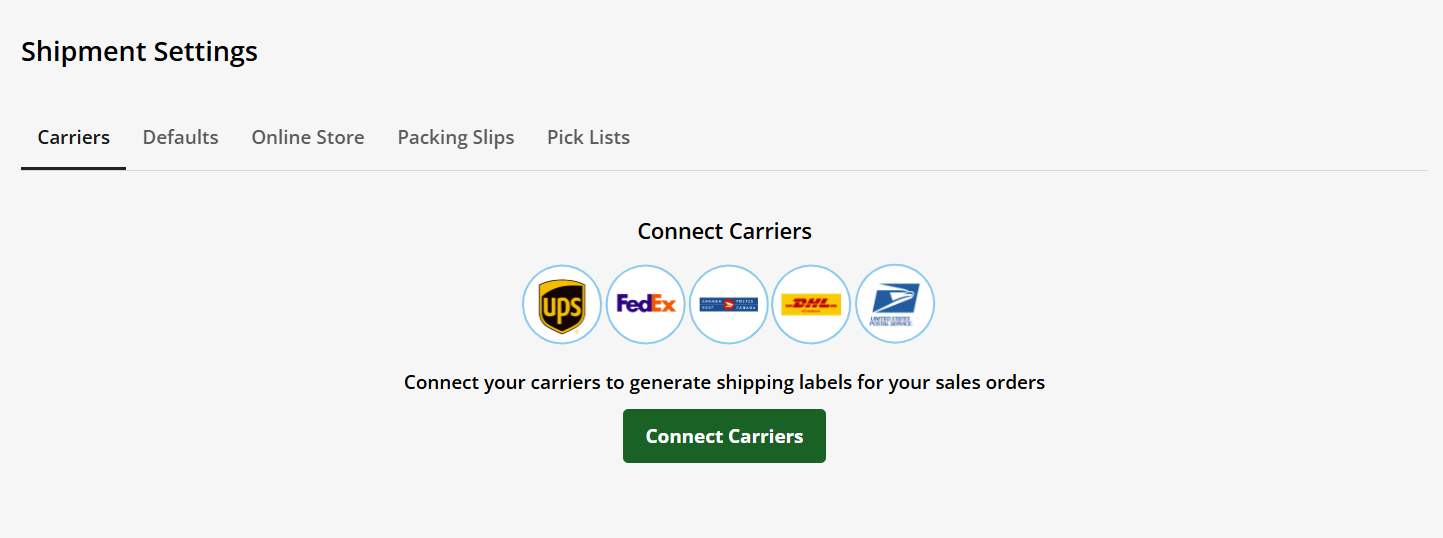
Update your package information within the Defaults tab.

Update your store shipping options and address options within the Online Store tab. For more information, check out Adding Shipping Settings in eCommerce.

Set packing slip information within the Packing Slips tab. Your packing slip includes a list of items included in your package. You can include additional information, such as the shipping order number, storefront name, price, and more.

Set which pick list information to include within the Pick Lists tab, such as the box size, customer name, manufacturer part number, and more.

5. Once you have updated your Shipment Settings, click the Save button on the top-right to save your changes.

Review
Effectively managing your eCommerce shipment settings with Web.com ensures that your customers receive their orders accurately and on time. You can configure shipping options, add carriers, and update package information if you will follow provided steps in the article.
.png)