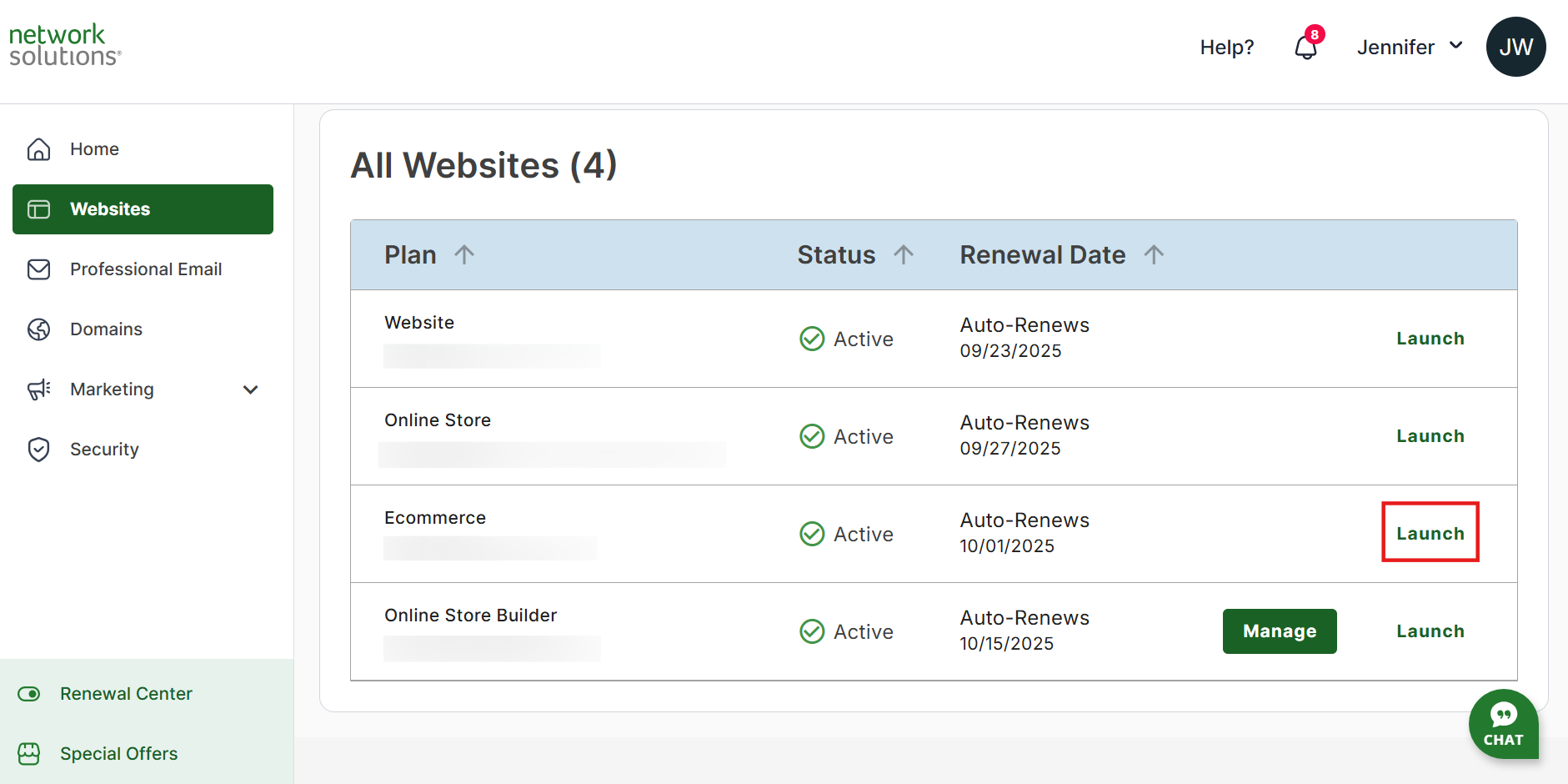How to Set Up and Enable Taxes for eCommerce
Learning how to set up and enable taxes for eCommerce is one of the most important things an eCommerce business needs to understand and get right because it supports legality compliance, financial health, and great customer experience. This calls for continuous training and adjustments to ensure that the business remains on tax rule and manages tax revenue efficiently.
This guide covers steps for getting started to enable taxes within your online store, ensuring you are tax compliant and calculating sales tax.
Enable Taxes for eCommerce
Setting up taxes on your eCommerce store is one of the responsibilities of an online seller since this is mandated by federal law. Follow the steps below to get information on turning on taxes:
- Log in to your account via https://www.networksolutions.com/my-account/login.
- On your Account Manager homepage, click Websites on the left menu.
- If you only have one package, you will be automatically redirected to your Website Builder.
If you have multiple packages, click Launch next to the eCommerce product you want to manage.
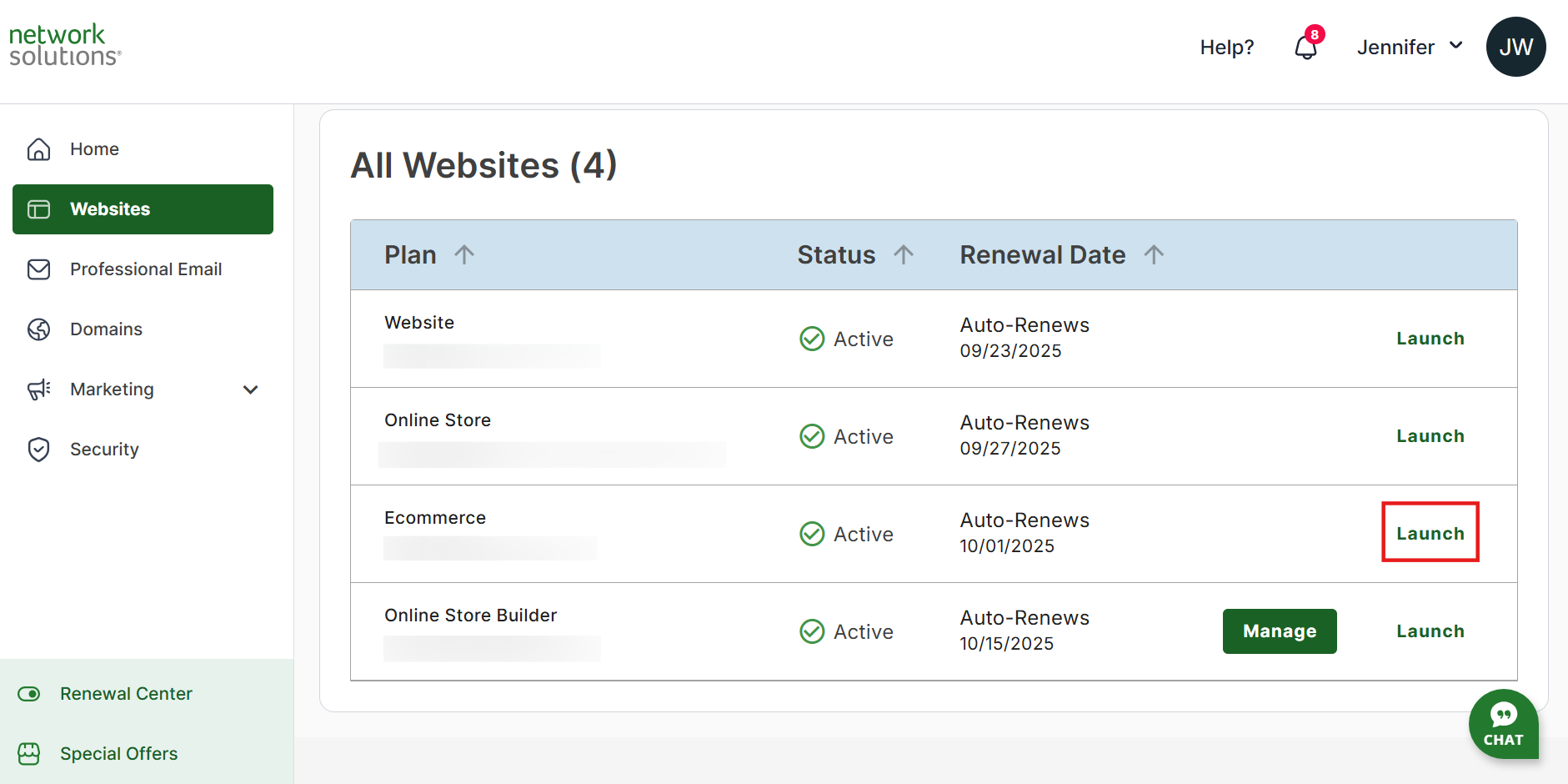
- In the Website Builder, click Store on the left sidebar.

- On the Settings page, scroll down and find the Payment card. Click on the Manage button.

The Payment page will show. Here, you can manage the Payment settings, including Taxes.
- Click on the Edit button in the Taxes section.

- Enable the Charge taxes by clicking on the switch button. This will display the tax values in your eCommerce store.

- Enable the Automatic taxes by clicking on the switch button. Once enabled, this will count the tax automatically for you. If disabled, you will need to add the tax details manually.

- If you disable the Automatic taxes, you can manually input the tax on the Manual Taxes page.

- If you disable Automatic taxes, the Calculate tax over shipping option will appear. This will allow you to indicate whether the sales tax is applied to the shipping costs.
Review
Following the above steps, you have configured and enabled taxes on your eCommerce store. This helps out with tax regulations. It maintains transparency in business. Regularly update and review your tax settings with changes in tax laws or any business change.
.png)