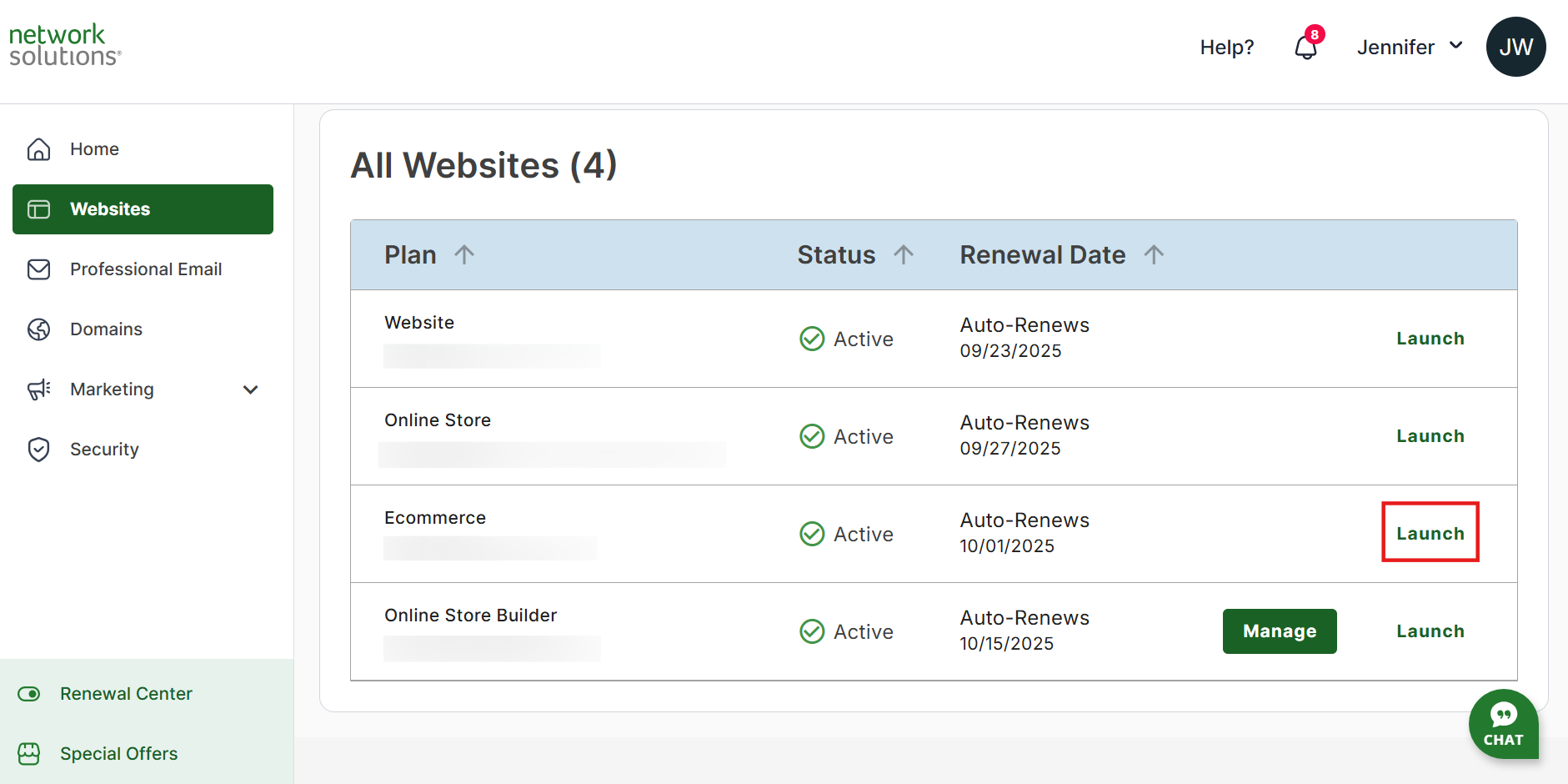How to Refresh Marketplace Listings
Learn how to refresh marketplace listings for your eCommerce store. Refreshing your listings will update your listings on the internet. Moreover, refreshing will also update in our system if there is new information about your listings.
How to Refresh Listings
Follow the steps below to update marketplace listings:
- Log in to your account via https://www.networksolutions.com/my-account/login.
- On your Account Manager homepage, click Websites on the left menu. If you only have one eCommerce product, you will be automatically routed to your Website Builder.
If you have multiple eCommerce products, click Launch next to the product you would like to update.
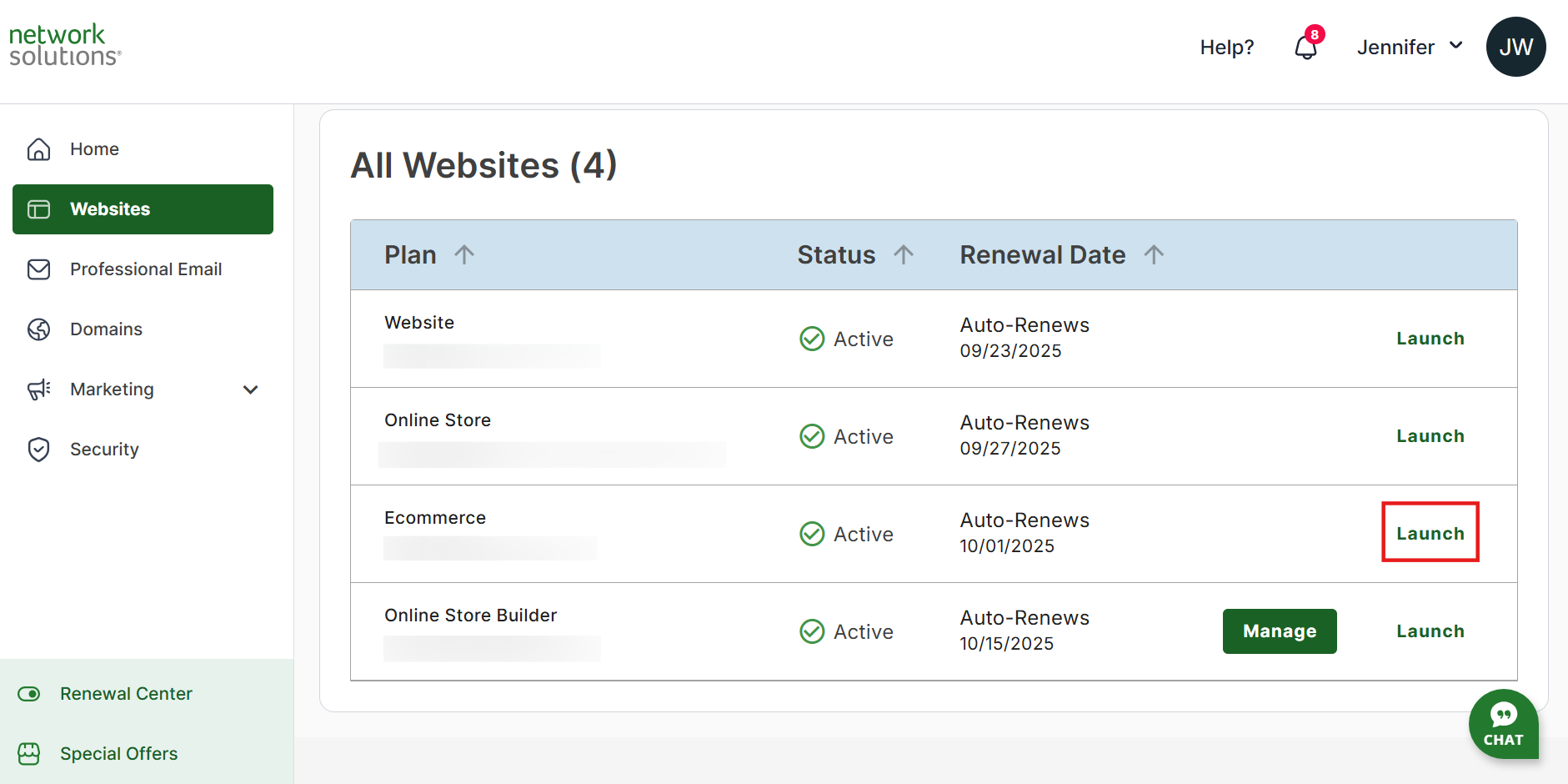
- Once inside your Website Builder, click Store on the left sidebar.

- Click on the Actions drop-down on the top-right portion of the Products page and select Refresh Listings:

- You will have the following options:
Mark the checkboxes on the left of specific Sales Channels to refresh specific listings only:

To refresh all listings, mark the Sales Channel checkbox:

- Click the Import Listings button on the top-right:
Please Note: You can check the Last Import Status on the last column of the Refresh Listings pop-up.

Review
The steps to refresh your marketplace listings are easy. If, for example, you want to refresh Amazon listings, you can do so by going to your eCommerce homepage, going to the store section, selecting the products option, and then refreshing your listings. Doing so will update your listings in our system with the new information.
.png)