How to Navigate eCommerce Advanced Search
eCommerce Advanced Search allows you to complete a detailed search of the products stored in your eCommerce account. It can be used to find all products with similar or missing information so that these products can be edited or combined to achieve other functions. With this tool, you can create custom searches using AND / OR logic.
Navigate eCommerce Advanced Search
- Log in to your account via https://www.networksolutions.com/my-account/login.
- On your Account Manager homepage, click Websites on the left menu.
- If you only have one package, you will be automatically redirected to your Website Builder.
- If you have multiple packages, click Launch next to the eCommerce product you want to manage.
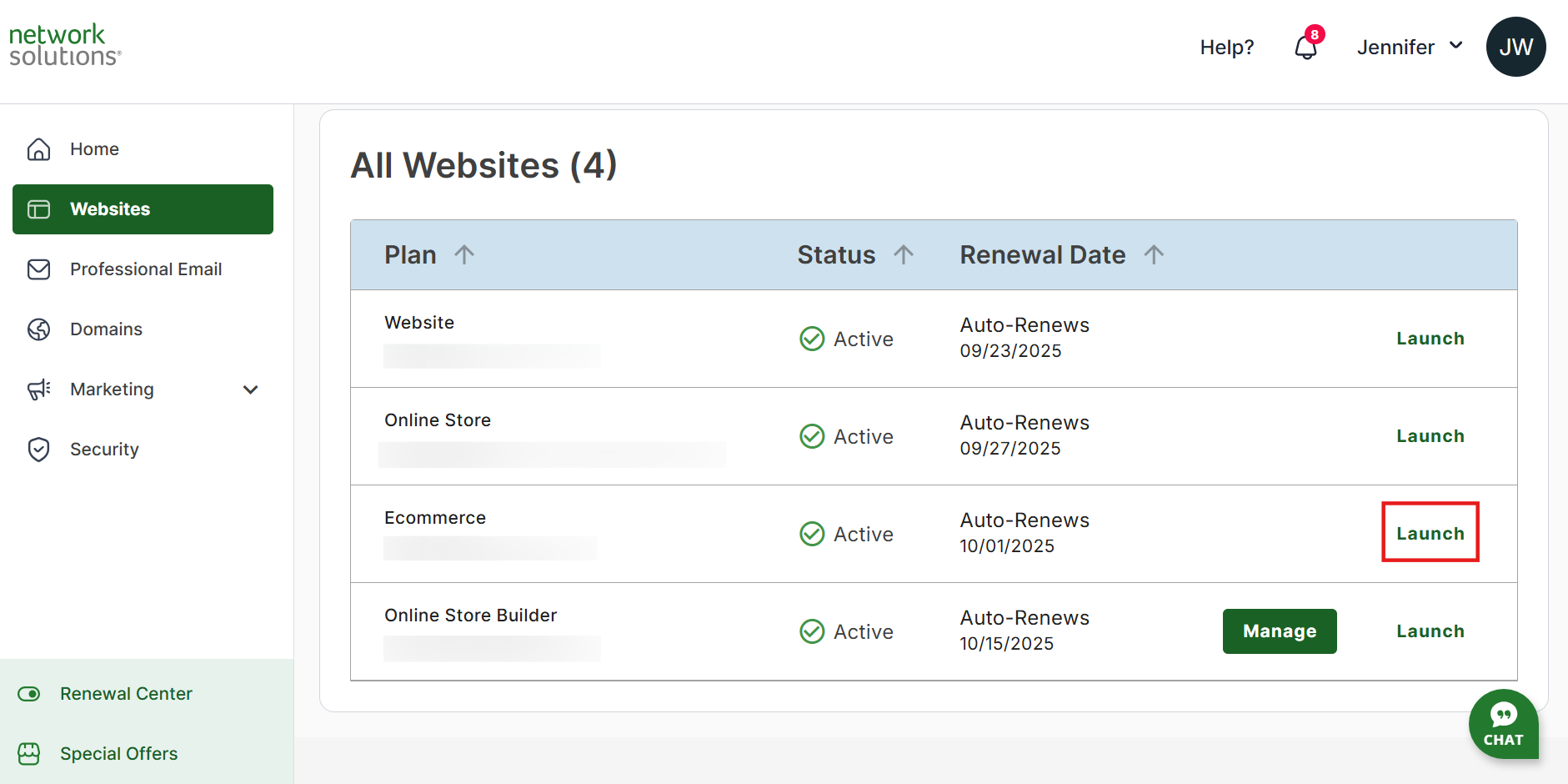
- Once you have accessed your Website Builder, click Store on the left sidebar.

- In the Settings section, select Manage Add-ons.

- Select Learn More on the Bulk Editing Tools card.

- Click Activate in the pop-up to activate bulk editing and Advanced Search.

- Navigate to Products and click Advanced Search in the upper right section of the page.

- To add a new rule, click + Add Rule. To add a new group, select + Add Group.

- Once a rule or group is added, click View Search Results.

- Next, enter the name for the Advanced search, then click Save Search.

- Once you click Save Search, scroll down to see the Search Results section.

- Edit the Product Bulk Edit and Listing Bulk Edit sections if you would like to change product/listing information for selected products, then click the Apply button to save your changes.

Review
Utilize eCommerce Advanced Search to make personalized searches as well as handle and manage multiple listings easily. With that, you would be able to run your business better and give your customers a better experience. Try it now and benefit from its advantages.
.png)