How to View Abandoned Carts in eCommerce
Struggling with abandoned carts in your online store? You're not alone. It happens to the best of us. However, the good news is that most eCommerce platforms offer built-in features to view and recover these lost sales opportunities. This guide will guide you through accessing abandoned carts on your online store's dashboard, enabling you to recognize potential customers and re-engage with them!
In this article, we will discuss:
View Abandoned Carts
You can view the number of Abandoned Carts within your eCommerce dashboard by following the steps below:
- Log in to your account via https://www.networksolutions.com/my-account/login.
- In your Account Manager, click Websites on the left side of the page.
- If you have multiple eCommerce products, click Launch button next to the product you would like to update. If not, proceed to the next step below.
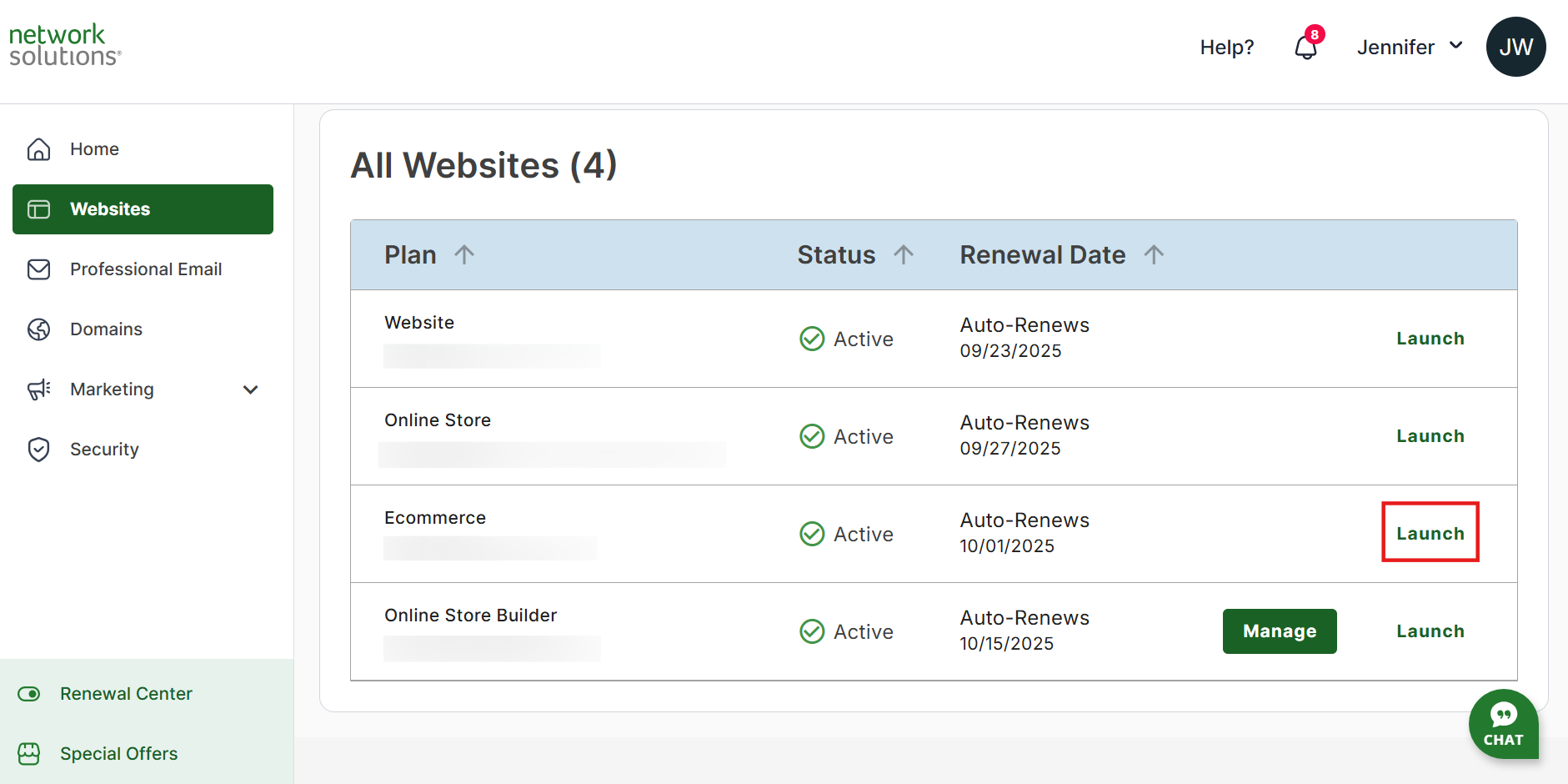
- Once you have accessed your Website Builder, click Store on the left menu.

- Then select Sales in the left sidebar.

- You will automatically be taken to the Orders page. Click the Abandoned Cart tab.
Please Note: Alternatively, you can click on the View link within the Abandoned Cart tile in your Store Dashboard.

You will then see the number of abandoned carts and the following information associated with each abandoned cart:
- Date – Clicking the arrow beside the checkout date will display the product name, SKU, and order quantity.
- Store name – The name of the store that sells the product.
- Subtotal – Displays the total cost of the products added to the customer’s cart.
- Customer info – Shows the customer’s name and address.
- Email – The customer’s email address.
- Phone – The customer’s phone number.
- Notes – Hovering your mouse over the i icon will display the special instructions the customer added.
- Email – Clicking on the vertical ellipsis allows you to do the following:
- Email the buyer by clicking the Email Buyer option. By selecting this choice, a notification will be emailed to the customer, letting them know that there are items remaining in their cart. To continue, click the Send Email button.

- Dismiss the cart by clicking Dismiss. Doing so will remove the cart from the list of abandoned carts

Review
By following these steps, you'll be able to easily identify and address abandoned carts within your online store and eCommerce. Recovering these lost sales opportunities can significantly boost your revenue. Remember, a smooth checkout process, clear pricing, and timely communication are crucial to minimizing cart abandonment and maximizing customer satisfaction.
.png)