Scheduling: How to Manage Appointment Services
This guide walks you through managing appointment services in Scheduling. It shows you how to add new services, change existing ones, and remove services you don't offer anymore. You'll also learn what details you need to include when adding a service, like its name, what it involves, how much it costs, how long it takes, and which staff members can do it.
In this article, we will discuss:
Managing a Service
- Log in to your Account Manager via https://www.networksolutions.com/my-account/login.
- In your Account Manager,
- If you have one Website or eCommerce product, you will be redirected to the Website Builder right away.
- If you have more than one eCommerce product, you will see a list of your Website and eCommerce products. Click Launch next to the product you would like to set up to go to the Website Builder.
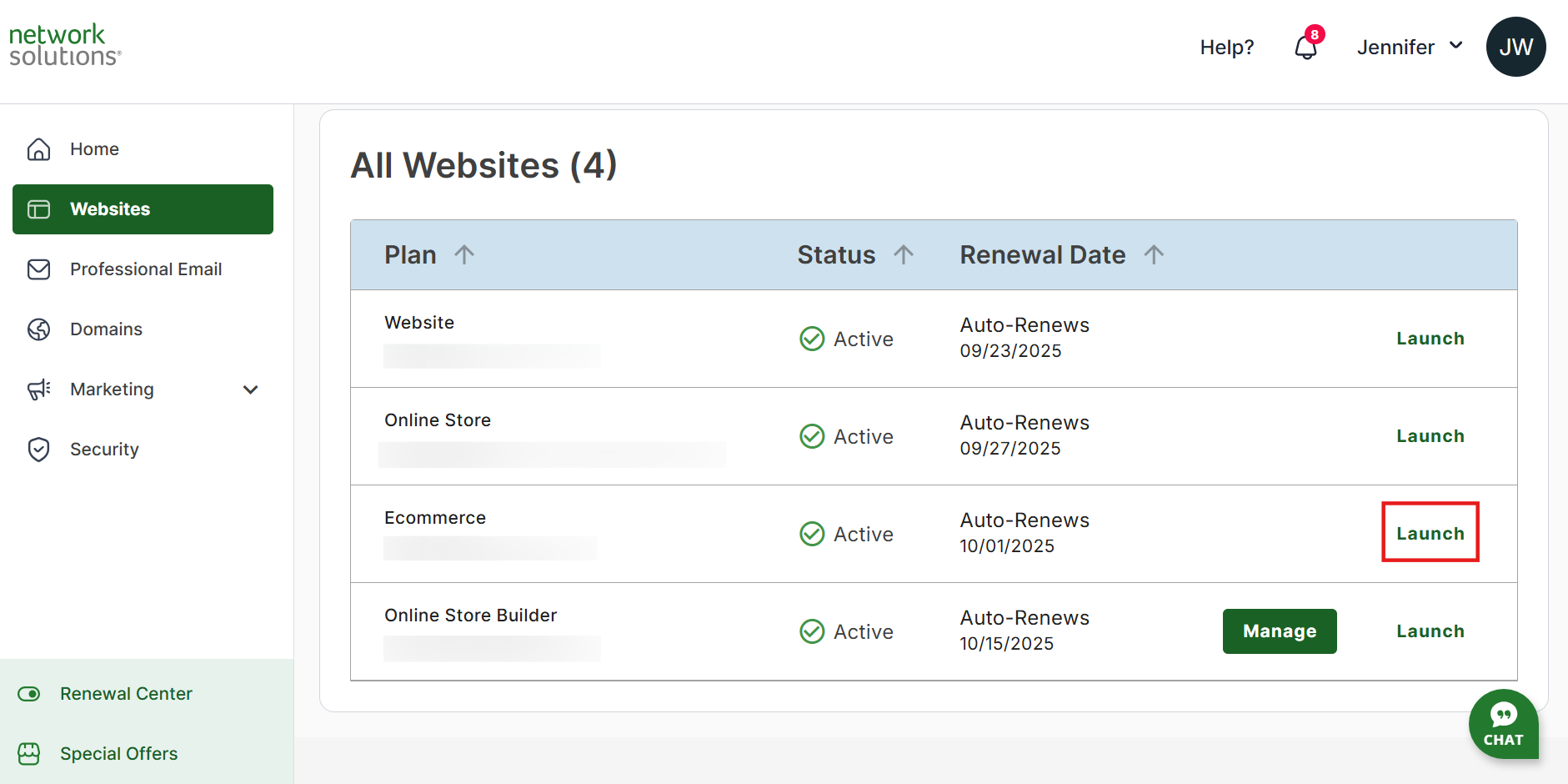
- Click Appointments on the left sidebar.

- Navigate to the Services section.

Adding a Service
- Click the Add service button in the top right corner to add a new service.

- You can choose between 1-to-1 Service or Group Service for the Service type you plan to add.

- After choosing the service type, you can fill in the details needed to complete the addition of the service.

- Hit the Save button at the bottom right part of the page to add the service completely.

Editing a Service
You can edit a service by clicking the vertical ellipsis (⋮) on a service you want to edit, then clicking Edit.

Duplicating a Service
- Click the vertical ellipsis (⋮) on a service, then click Duplicate to duplicate a service.

Hide from Website
You can hide the service from your website if for any reason the service is not available.
- To hide the service from your website, you can click the vertical ellipsis (⋮) on a service and choose Hide from website.

- You can click Show on website to bring it back to your website.

Deleting a Service
- You can delete a service by clicking the vertical ellipsis (⋮) on a service you want to edit, then clicking Delete.

- The Delete button can be clicked to confirm.

Review
The article covers how to add a new service, edit an existing one, and delete a service that you no longer offer in Scheduling. It further explains information that should be included in its creation by stating what the service is named, what type of service it is, and all else that involves the service, how long it will take to do, what cost, and who on your team can do it.
.png)