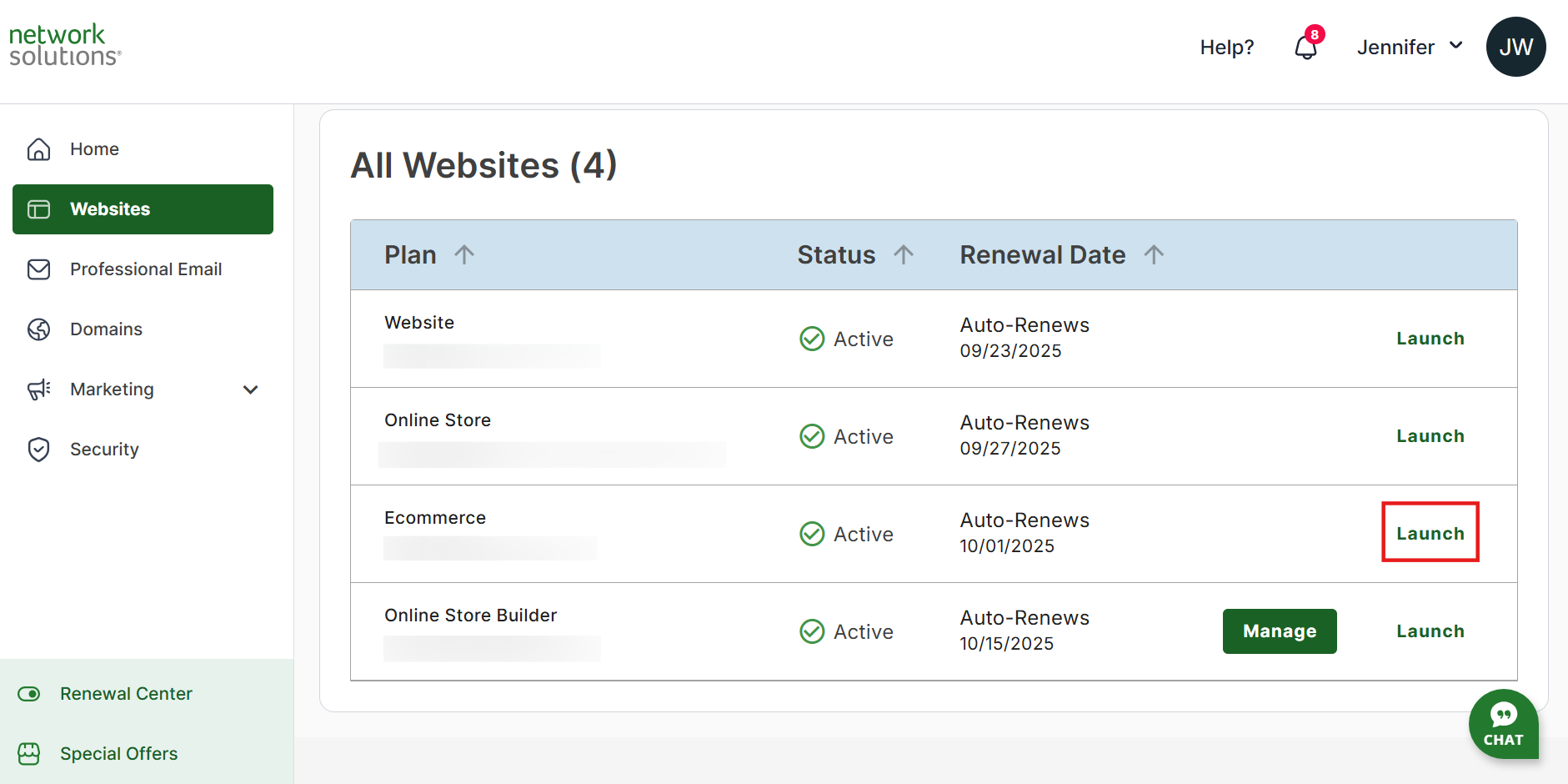Troubleshoot Your Network Solutions Online Store
With an online store, you can create a website and advertise your products or services globally. To assist you in starting and expanding your business, Network Solutions offers a professional online store builder along with a range of business tools.
Click the options below for Network Solutions online store troubleshooting FAQ:
- New Products Are Not Visible After Import
- My Quantity Changed to '0' on My Storefront
- Best Practices for Network Solutions Online Store
- Review
New Products Are Not Visible After Import
Follow the steps below on how to troubleshoot products that are not showing after import.
- Log in to your account via https://www.networksolutions.com/my-account/login.
- On your Account Manager homepage, click Websites on the left menu. If you only have one eCommerce product, you will be automatically routed to your Website Builder.
If you have multiple eCommerce products, click Launch next to the product you would like to update.
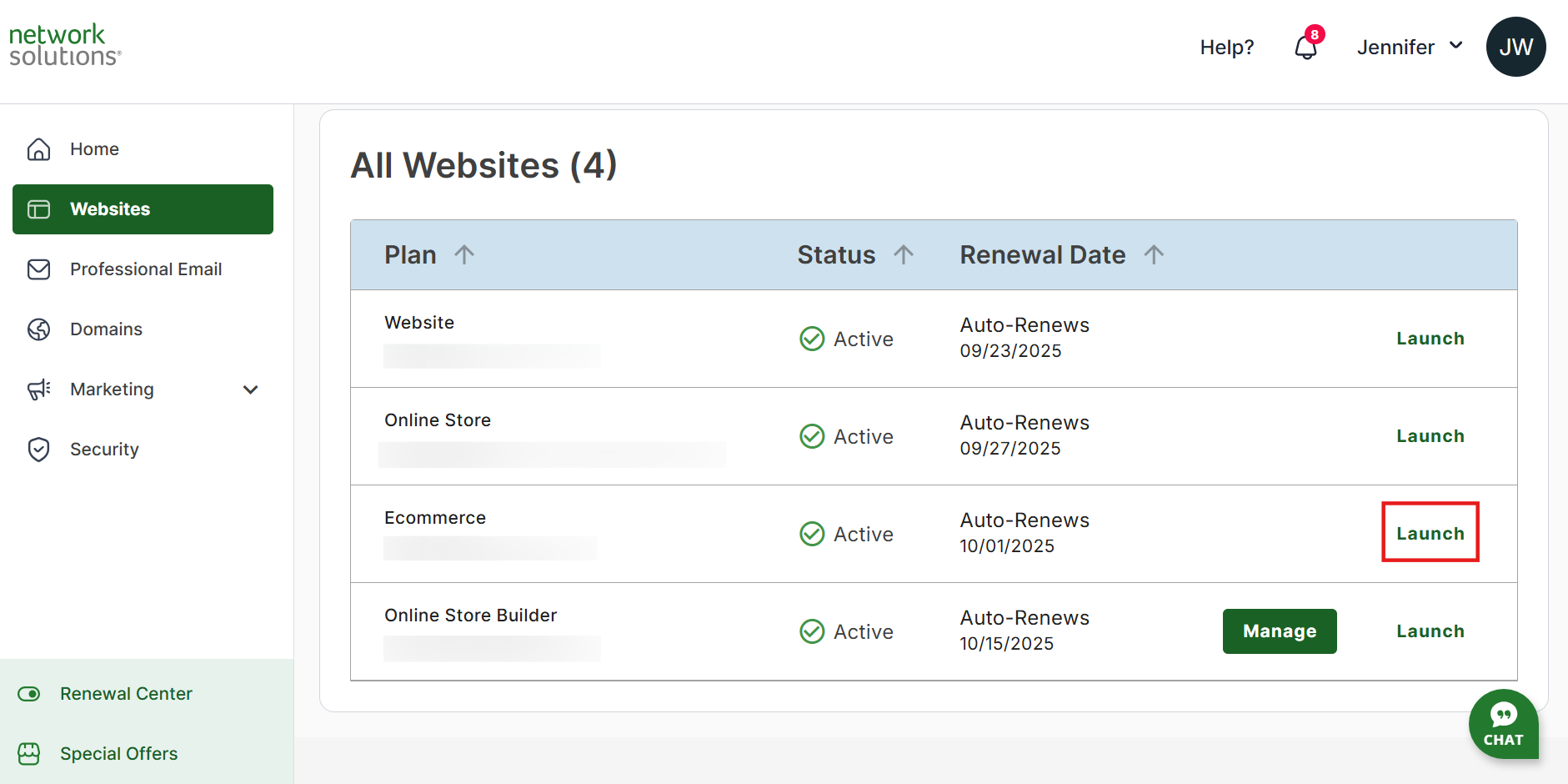
3. On the left navigation menu, select Store.

- Navigate to the Settings section. If Bulk Editing Tools aren't activated in your eCommerce, click Manage on the Add-ons card. If Bulk Editing Tools are activated, skip to step 7.

- Select Learn More for Bulk Editing Tools.

- Click Activate in the modal window.

- In the Settings section, look for the File Templates card and click on the Manage button.

- Navigate to the Inventory Export History tab and check the Upload Inventory Format report (or a custom template you used for the inventory import).

- If your sales channels are connected, you can view your listing import history by selecting that option from the same menu.
My Quantity Changed to '0' on My Storefront
Your Online Store is the master of your inventory. Quantities are constantly being synced so you can see up-to-date information. The only way quantity is adjusted anywhere is if you update the quantity in the product details, import or upload a file, receive a purchase order, or create or import a sales order. If you would like to see the sync history of all products, follow the steps below:
- Log in to your account via https://www.networksolutions.com/my-account/login.
- On your Account Manager homepage, click Websites on the left menu. If you only have one eCommerce product, you will be automatically routed to your Website Builder.
If you have multiple eCommerce products, click Launch next to the product you would like to update.
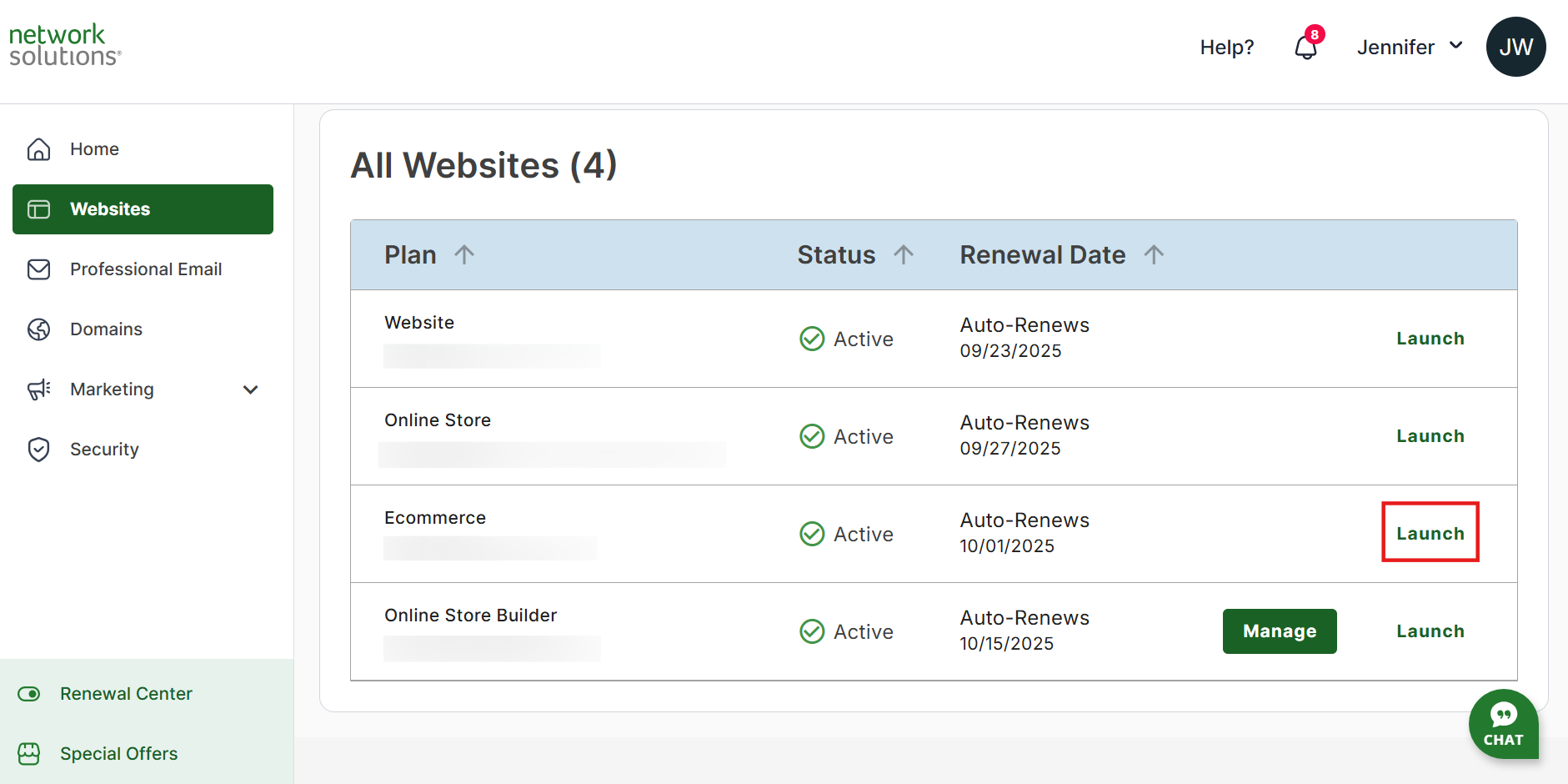
- On the left navigation menu, select Store, and then from the drop-down menu.

- In the Products section, locate the product listing and click the vertical Action ellipsis (⋮):

- From the drop-down menu, select View Sync History to view what was synced.

- You can also view the product movement to see the time the quantity changed and by how much.
Best Practices for Network Solutions Online Store
- Getting Started with Your Online Presence
- Getting Started with eCommerce
- Online Store Overview
- Online Presence Updates – Website, Online Store, Online Marketplaces, and Marketing
Review
This guide empowers you to troubleshoot problems and optimize your Network Solutions online store. From fixing "New Products Not Visible After Import" to understanding "Quantity Changed to '0' on my Storefront," we provide step-by-step solutions to get your online business running smoothly.
.png)