Elements Management in Mobile Editor (New Grid)
Please Note: This article applies to Website, Website+Marketing and eCommerce packages created on or after 18 December 2024. If your accounts were created before this date, please refer to the Elements Management in Mobile Editor article.
Table of Contents
What are Elements
An element is a pre-designed layout component that you can use to create custom, professional-looking website pages with the Site Editor. Follow these steps to manage elements in Mobile Editor.
Adding Elements
Adding elements is currently unavailable within the New Grid functionality on Mobile Editor. You can only edit, move, and delete existing elements. Please switch to a desktop version to be able to add new elements.
Resizing Elements
You can resize elements vertically and horizontally in the Mobile Editor:
- To resize an element vertically, tap on the resizing control that appears at the top or bottom, and drag it upwards or downwards. Drop the control to save changes.
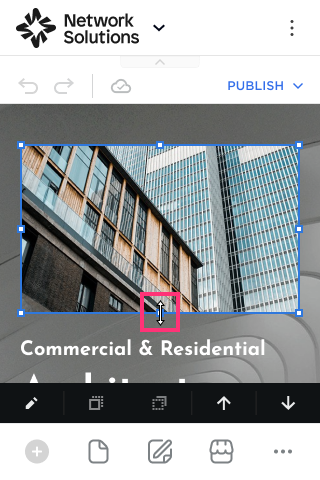
- To resize an element horizontally, tap on it to display parallel vertical lines to its right and left. Drag one of the lines to resize the element and release it to save changes.
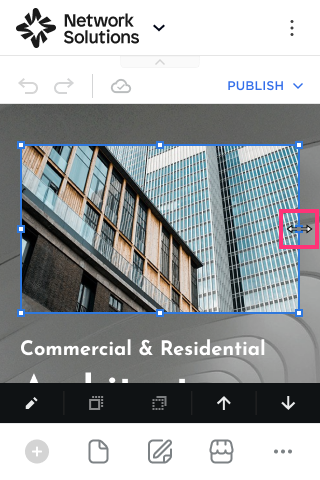
- Similarly, you can resize an element by dragging the corners. Release the corner to save changes:
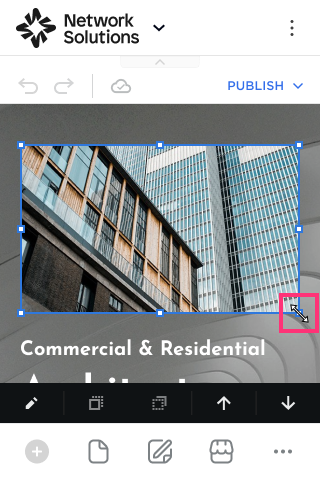
Customizing Elements
To edit, duplicate, layer or delete the element, tap on it and switch between the buttons that appears in its toolbar:
Editing Elements
- Tap on the element and choose the Edit button that appears in its toolbar:
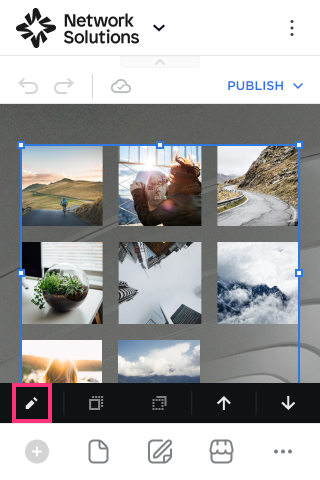
- Switch between Layout and Design tabs to modify the element:

Moving Elements
To move an element:
- Select an element you want to move by clicking on it and choose the Move Above or Move Below buttons that appear in its toolbar:
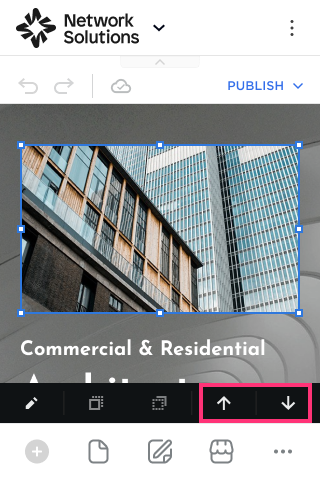
- The element will be moved to a new place. The component takes on the size of the selected placeholder.
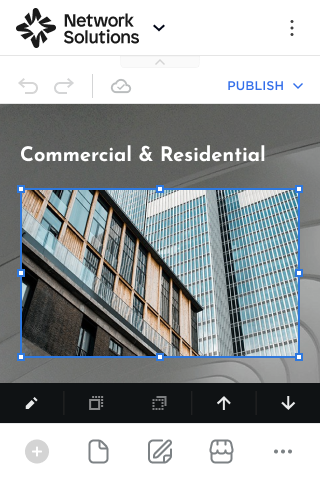
Layering Elements
To layer elements within Mobile Editor, follow these steps:
- Click on the element and select Move Forward or Move Backward options:
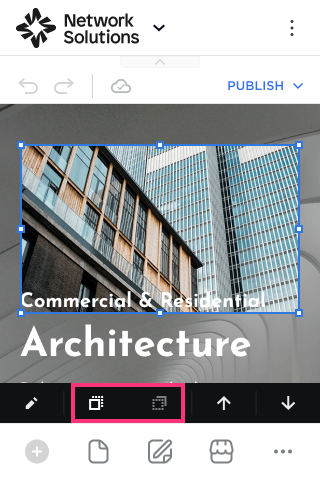
Please Note: The Move Forward or Move Backward options are available only when one element was previously added on top of another in a Desktop view.
.png)