How to Automate Dropshipping
Your eCommerce can communicate with dropship suppliers on how to automate dropshipping and streamline inventory and order management. To do so, you need to use the eCommerce automated feed system to send information back and forth to your suppliers. Refer to this article to learn how to automate dropshipping with Network Solutions.
In this article, we will discuss:
- How Automated Dropshipping Works
- How to Create a Dropship Warehouse
- How to Create an Inventory Feed
- Review
How Automated Dropshipping Works
Before automating dropshipping, you must first determine if your dropshipper is compatible. View the requirements in the Dropshipper Checklist to be sure your dropshipper is compatible, and you have all the information needed from your dropshipper.
We organize dropship suppliers as warehouses. This means you must create a warehouse for each of your dropship suppliers. From there, you'll have three types of feeds that you can utilize to streamline operations:
- Order Export - Automatically send your sales orders to your dropship supplier for faster fulfillment.
- Tracking Import - Your supplier can send the tracking details for your orders back to your eCommerce website so your sales channels can be updated.
- Inventory Updates - Receive quantity and product updates from your suppliers to update your sales channels.
How to Create a Dropship Warehouse
After confirming your dropshipper is compatible, connect them with eCommerce. Dropshippers are organized as warehouses, so you will need to create a separate warehouse for each of your dropshippers.
Below is the process to create a dropship warehouse:
Create a Dropship Warehouse
For instructions on how to create a Dropship Warehouse, please see How to Create a Dropship Warehouse in How to Manage Your Order Export Feed for eCommerce Store.
Order Export and Tracking Import
After creating the dropship warehouse, you can set up the order export feed and the tracking import feed. After the Fulfillment Automation add-on is enabled, you can create your dropship warehouse.

Order Export Feed
For instructions on how to set up an order export feed, please see How to Set Up an Order Export Feed in How to Manage Your Order Export Feed for eCommerce Store.
Tracking Import Feed
The tracking import has the same automation and file format steps as the order feed setup. Once you've set the automation flow and template, eCommerce can receive the file that shows the order was shipped with the tracking details. Once received, eCommerce will update the sales channels with the order status and tracking information.

For your files to read correctly, there are required fields your ecommerce account needs. Be sure to tell your supplier to format their file this way before sending it to your ecommerce account.
- Tracking Number
- Carrier – You will need to integrate your carrier into eCommerce, so we can apply the carrier to the order.
- Order ID or Order Item ID
- Order ID - Use if your supplier provides one tracking number for the entire order.
- Order Item ID - Use if your supplier provides tracking numbers for each specific product on the order.
How to Create an Inventory Feed
Now that you have completed the order export and tracking import feeds, you need to import your products and associate them with the warehouse you created. You'll need to create a custom inventory import to create an inventory feed.
- Log in to your account via https://www.networksolutions.com/my-account/login.
- On your Account Manager homepage, click Websites on the left menu.
- If you only have one eCommerce package, you will be automatically redirected to your Website Builder.
- If you have multiple packages, click Launch next to the eCommerce product you want to manage:
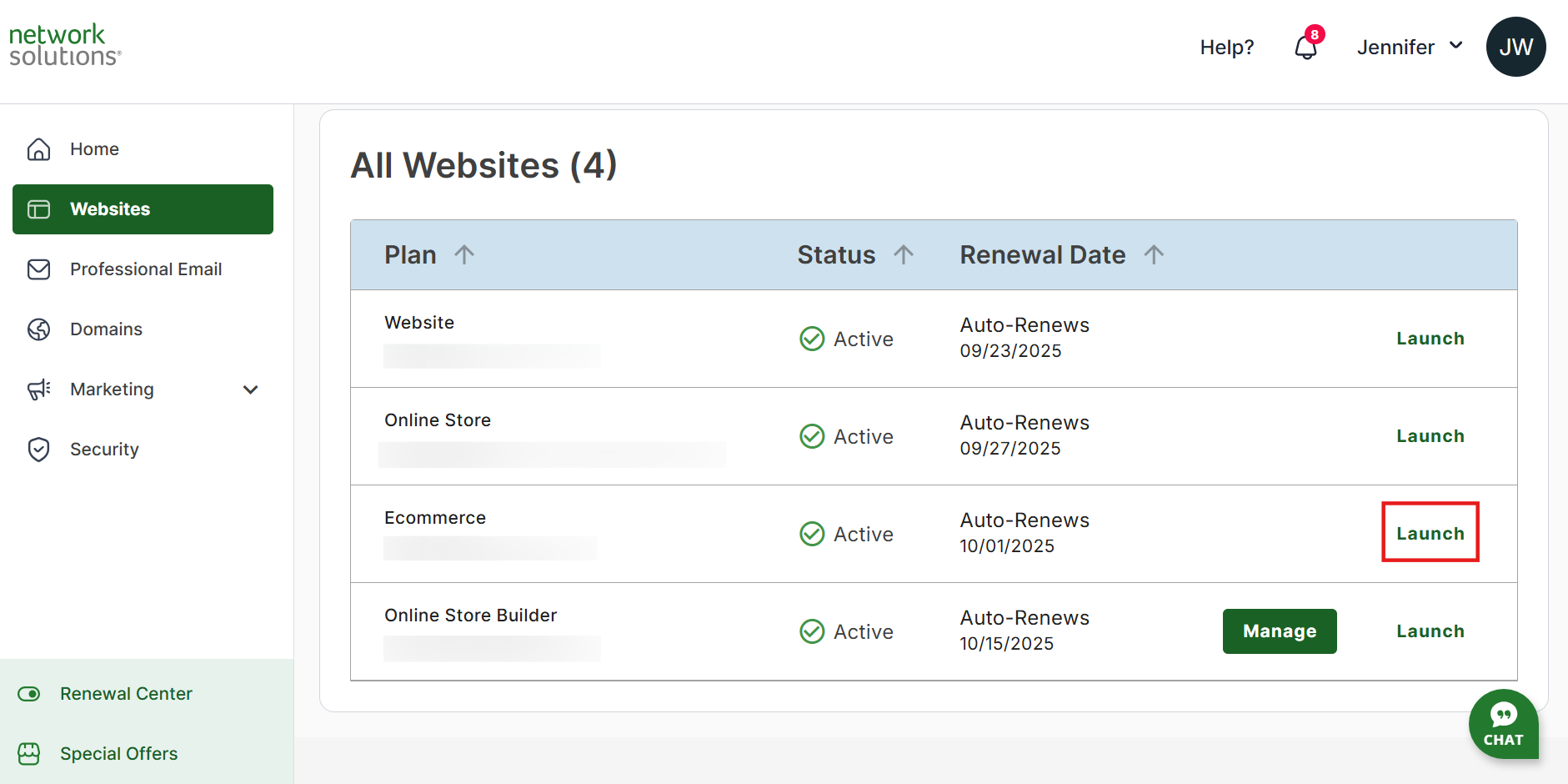
- Once you have accessed your Website Builder, click Store on the left menu.

- In the Settings section, find the File Templates card and click the Manage button.

- Click on the Add New button found at the upper-right corner of the page.

- Here, create a recognizable name, then choose import, whether it needs to be a specific sales channel or all, the associated warehouse/supplier that you just set up, how you want to identify the product (typically warehouse SKU), and whether your file has a header (row A consists of titles and not product data).

- Next, add all the attributes and click Save Template. This must perfectly match your supplier's file. You should find all the data points within this area and use the search option to add fields quickly. If the file your dropship supplier provides includes a header row, make sure the File Includes Header is marked so our system knows there is no actual data in that row. If there's information you don't want to import, choose the Ignore attribute.

- The automation button sets up specific intervals to continuously update product information if needed.

- Once the template is set up and saved, you can download it by clicking the three dots (ellipsis) and selecting Download Format.

- If the merchant only needs a one-time upload to create products, you can navigate to Products, click the three dots (ellipsis), and choose Upload Inventory from the drop-down menu.

- Choose the file, pick the matching format you created, select the appropriate SKU settings, and upload. If the file contains a product with an SKU that already exists in your eCommerce account, select one of the options: Perform no Action, Overwrite existing details, Increase existing quantity.

- Check the box Create new product if SKU does not match if you want new products created when we can't find a matching SKU in your account.

- Set Quantity to 0 on Products not in File if your dropship supplier removes products from the file when they're no longer available.
Review
Are you tired of manual order processing and inventory management? Web.com's automated dropshipping solution simplifies your workflow and saves you time. Head to our blog to learn more about popular dropshipping products! This guide walks you through setting up automated order fulfillment, tracking imports, and inventory updates with your dropship suppliers.
- Effortless Order Fulfillment: Automatically send orders to your suppliers for faster processing.
- Real-Time Tracking Updates: Keep customers informed with automatic tracking information import.
- Simplified Inventory Management: Maintain accurate inventory levels with automated product and quantity updates.
.png)